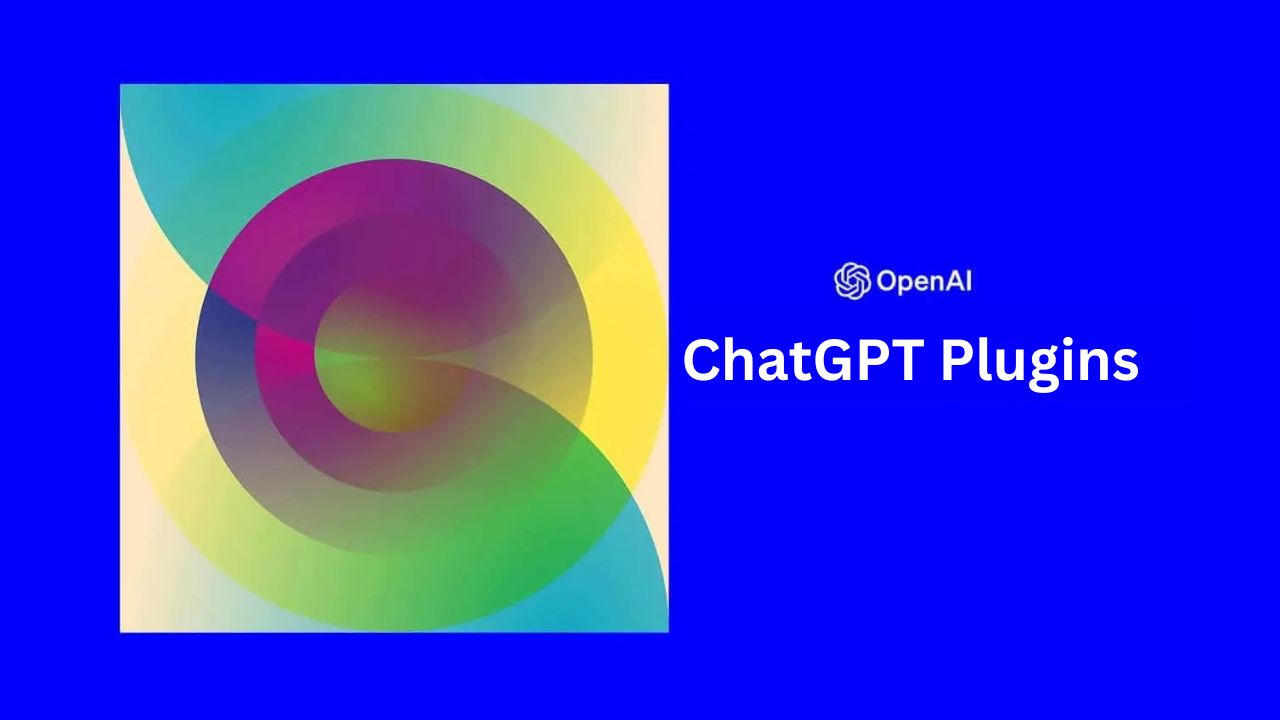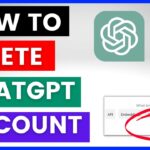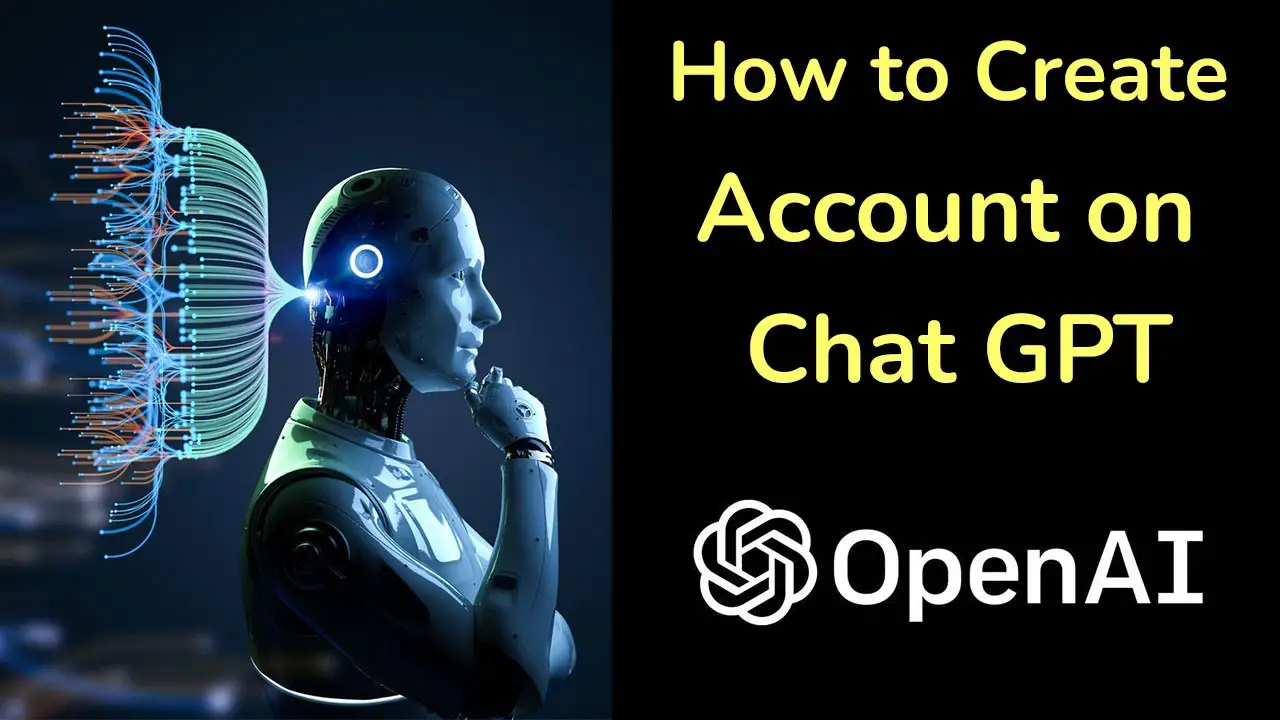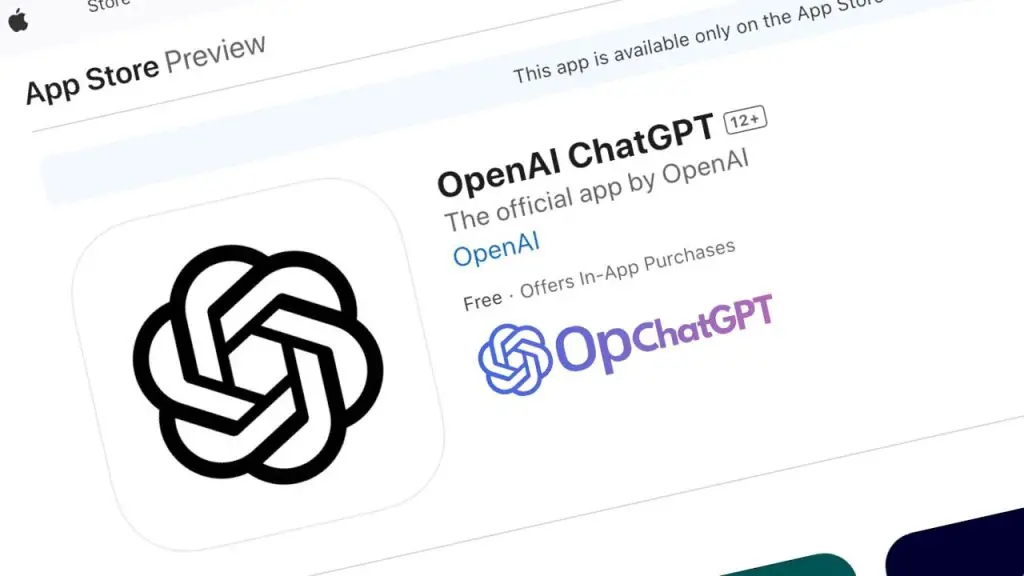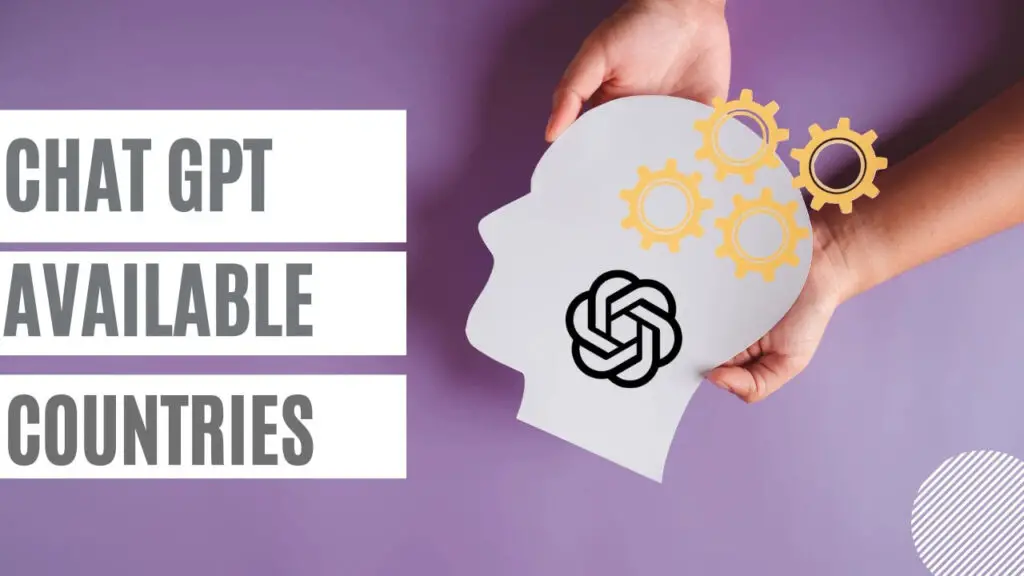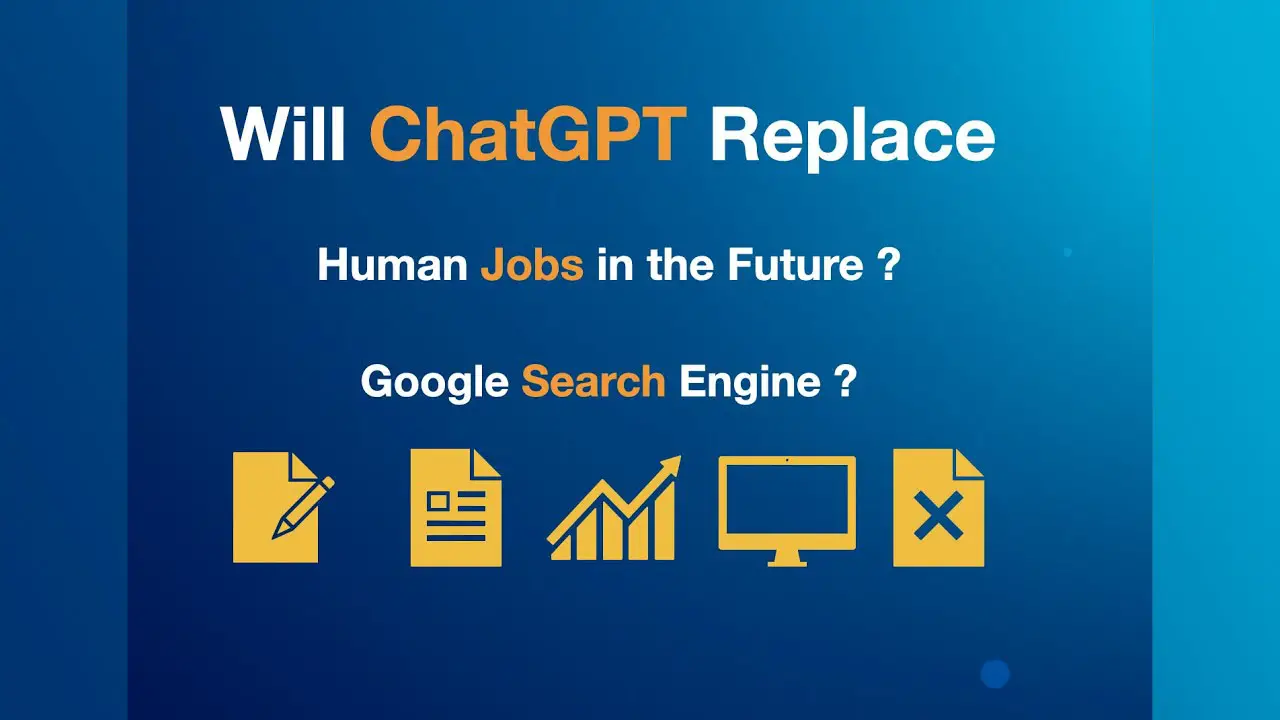In the AI industry, Chat GPT plugins are all the rage. Since its launch in late 2022, Chat GPT has taken the world by storm with its human responses to a wide range of queries and ability to perform medium-duty tasks like writing code and analyzing data.
However, it also has some limitations. To some extent, Chat GPT plugins can help overcome these shortcomings. Besides protecting the chatbot, there is more to Chat GPT plugins; The modules will enhance the capabilities of Chat GPT by providing additional utility.
We’ll take a quick look at what Chat GPT plugins are, how they work, some of the earliest versions, and the benefits they provide.
Table of Contents
What Are Chat GPT Plugins?
Chat GPT plugins are third-party extensions designed to extend the functionality of ChatGPT. According to OpenAI, “Plugins are tools designed specifically for language models whose core principle is security, and they help Chat GPT access up-to-date information, perform calculations, or use third-party services.”
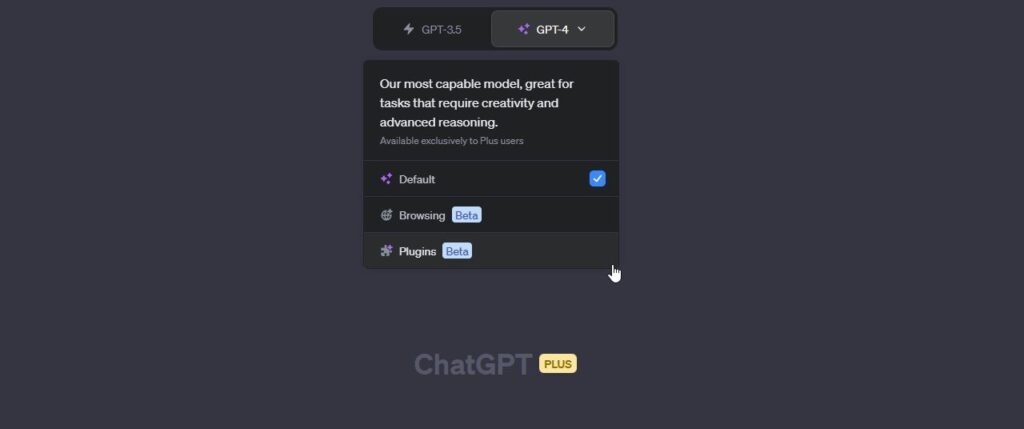
The primary function of the Chat GPT plugin is to provide more useful information in ChatGPT, making the AI generative chatbot more useful.
For example, you can use the Kayak and Expedia Chat GPT plugins if you want to use Chat GPT to create your travel itinerary, or the Polygon plugin for up-to-date information on cryptocurrencies, stocks, and forex.
How Many Chat GPT Plugins Are Available?
At the time of writing in May 2023, approximately 85 Chat GPT Plugins were available on the Chat GPT plugin store. We expect many more Chat GPT plugins to be launched in the coming months as developers master the OpenAI design rules and the platform itself, integrating existing websites and services into the ChatGPT platform.
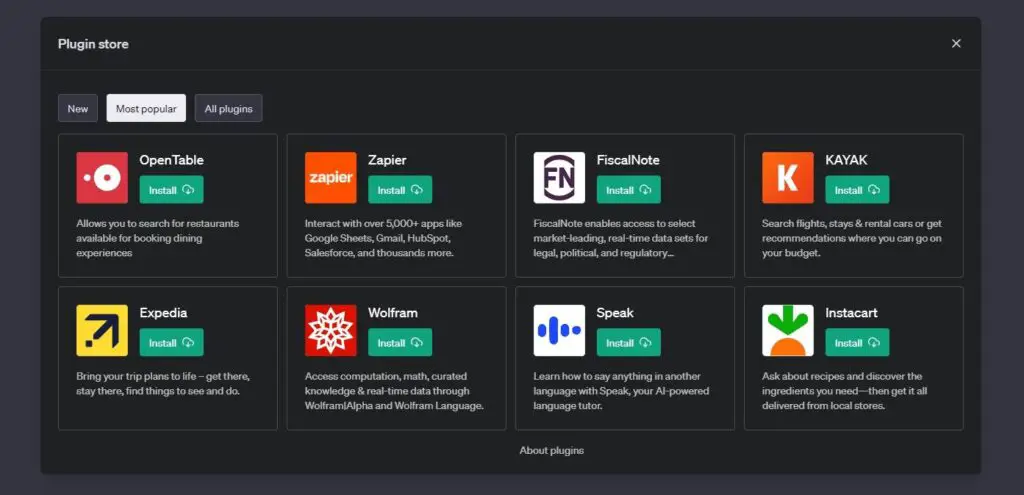
There are some of the plugins in the list we mention in our article. These include both third-party plugins and self-hosted plugins from OpenAi too.
- Expedia
- FiscalNote
- Instacart
- KAYAK
- Klarna
- Milo
- OpenTable
- Shopify
- Slack
- Speak
- Wolfram
- Zapier
And yes, we now call it a platform, because from now on Chat GPT becomes more than “just a chatbot”.
How to Install a Chat GPT Plugin
It only takes a few clicks to install the Chat GPT plugin, but you need a ChatGPT Plus subscription. Chat GPT Plugins are not available without a premium subscription.
- Open ChatGPT at chat.openai.com. Login to your account with your email and password.
- In the bottom left corner, select Settings > Beta Features, then toggle the Plugins setting.
- In ChatGPT, select New Chat.
- Switch the ChatGPT model to GPT-4.
- From the dropdown menu, select Plugins > Plugin Store.
- Now, select the Chat GPT Plugin you want to install.
Installation should only take a minute or two. To remove it, simply select the plugin again.
However, there is currently no “All Plugins” list to make it easier to unsubscribe. Plus, there’s no way to sort plugins, so you’re left scrolling through each page until you find what you want. The search functionality will come in a later update, but having these user-friendly UI features would be helpful.
How to Use a Chat GPT Plugin
How you use the Chat GPT plugin depends on which plugin you install. But the general point of using the Chat GPT plugin is similar to regular Chat GPT; you ask your question and Chat GPT provides the answer. The accuracy of your answer depends on the quality of your hint, but now also depends on the quality of the Chat GPT plugin.
It’s also worth remembering that the Chat GPT plugins are still in beta testing. The Chat GPT plugin ecosystem is not yet fully up and running, and despite the number of plugins available, not all of them work properly or the way we would like them to.
Here below we discuss some of Plugin’s Use of Work. So let’s Start.
Planning Meals and Searching for Recipies
Other Chat GPT plugins have similar issues. I first asked the Tasty Chat GPT plugin to “help prepare a week of healthy dinner for a family of five”, stipulating that all meals must be vegetarian. He found three recipes in his extensive recipe library that fit the bill. Realizing that this was not enough, he attempted the search again, but failed twice.
I then asked him if he could find a no-bake vanilla and raspberry cheesecake recipe. Because this particular recipe was not in Tasty’s database, he could not provide the exact recipe, but suggested adapting the no-bake brownie cheesecake recipe. But instead of helping to tailor it to a new flavor profile with specific steps, he simply provided the original recipe.
In both cases, the regular Chat GPT prompt gave much better results using both GPT-3.5 and GPT-4.
Planning a Trip
For example, we used Kayak, Expedia and Trip.com plugins to book a trip to Malta from the UK for a family of five. Unfortunately, the results and the time taken to achieve these results were, to put it mildly, not particularly impressive.
Part of the problem was that initially my tooltip didn’t have the details that were on me. However, even after updating the information, the plugins still tried to return accurate information, notably not realizing that there were direct flights to Malta from each of the airports I suggested during the travel period. A quick search on Skyscanner found direct flights within a minute.
Then, when one day Expedia and Kayak were used at the same time, the next day the functionality was disabled. Without a specific reason, we can only speculate, but it’s likely that two competing travel search firms don’t want their results to appear next to each other for ease of comparison. So much for the relief for consumers.
However, the travel plugins fared much better when they were assigned a trip to the US. The Kayak plugin quickly found flights and a hotel for a solo trip from Miami to New York, staying in a four-star hotel with a gym and pool. In this case, my hint was more specific, with fewer variables, and easier for the plugin to schedule.
For now, you might be better off looking on your own or using a GPT-enabled travel planning app.
Creating a Spotify Playlist
The PlaylistAI Chat GPT plugin connects to your Spotify account and creates “unique” playlists based on your requests. The two playlists created were decent enough (putting MC Hammer on a hip-hop playlist was a bit of an odd choice compared to countless better options!), and the plugin adds the playlists to your account, ready for you to listen to.
The only problem came when we asked the plugin to merge two playlists into one. PlaylistAI responded positively, revealing that he put them together in a playlist called “Melodic techno meets 90s hip-hop”, but that playlist was still just hip-hop. Also, PlaylistAI added three more hip-hop tracks to the original list, which isn’t a problem, but it didn’t come close to what was asked for.
Also, right now, despite being connected to the Internet and Spotify, PlaylistAI cannot parse an existing playlist and suggest related tracks, which again is frustrating.
Final Thoughts
So, that’s all for now! The Chat GPT plugins are another exciting development of Chat GPT’s capabilities, and we’re interested to see what else may come in the near future for the platform.