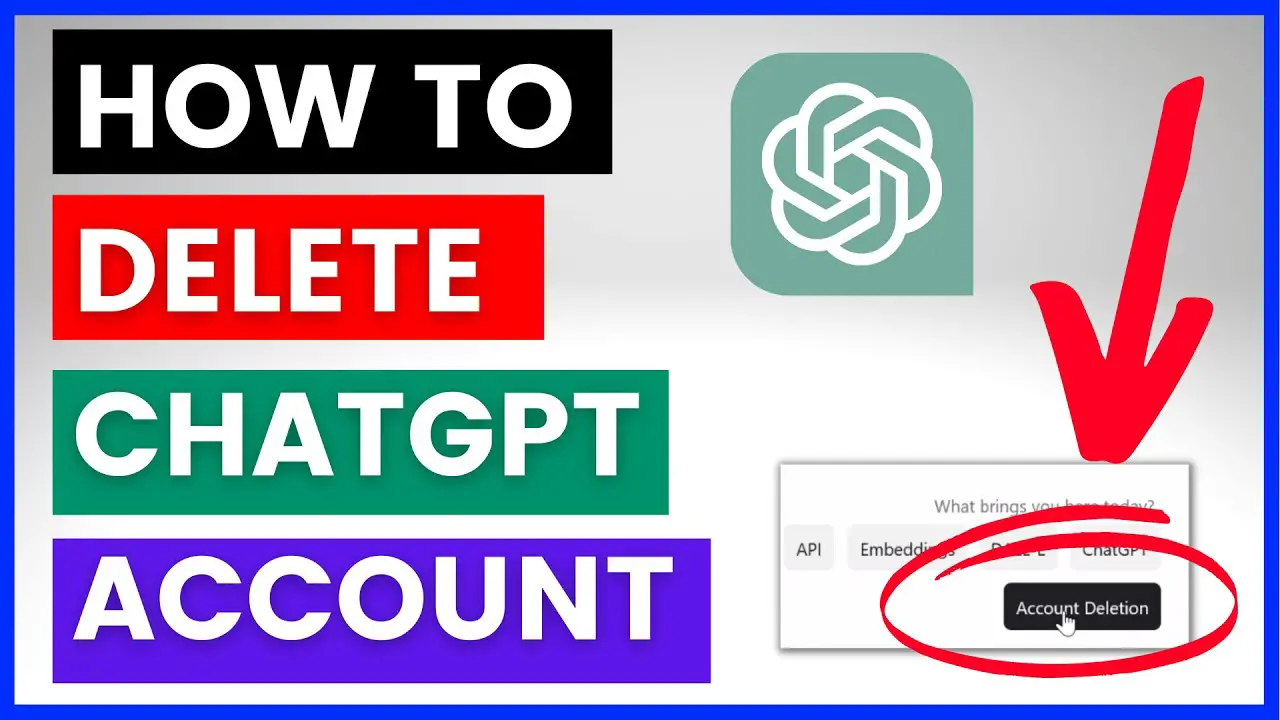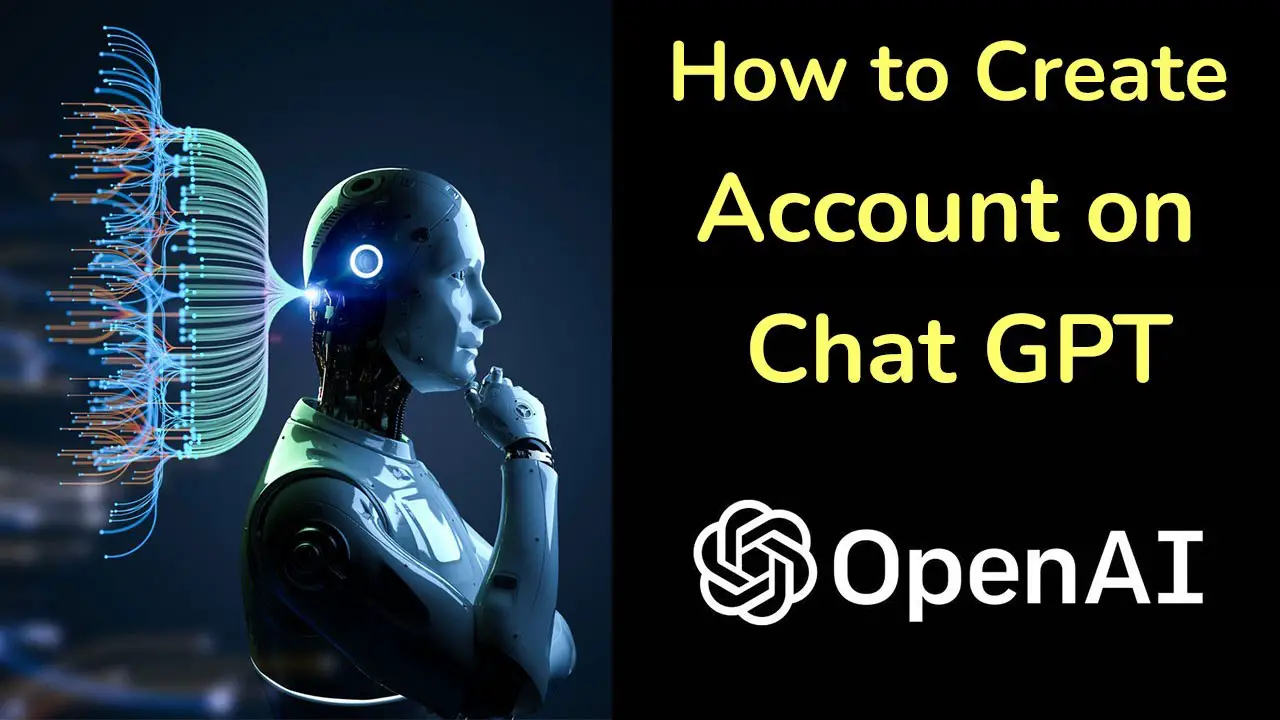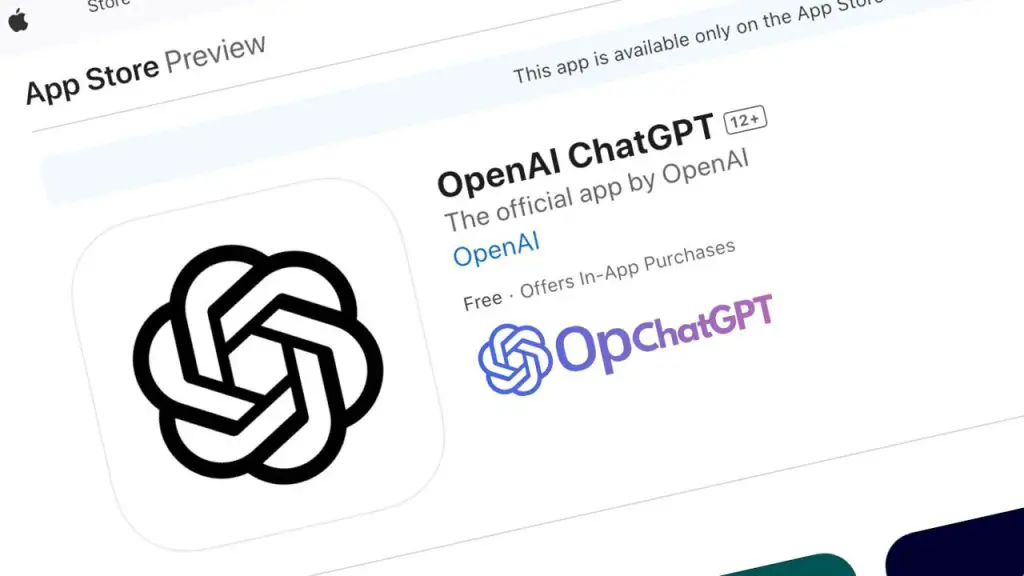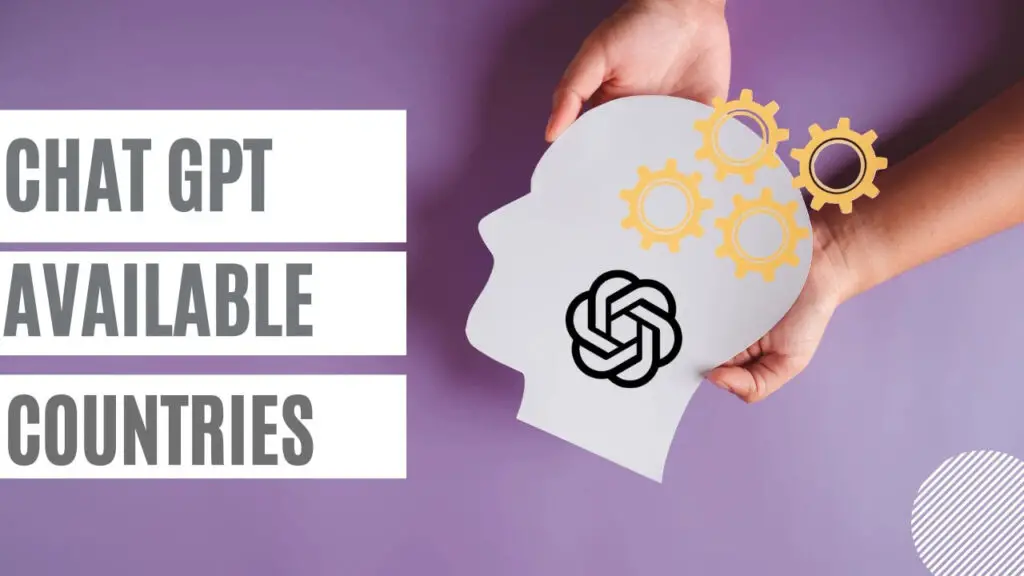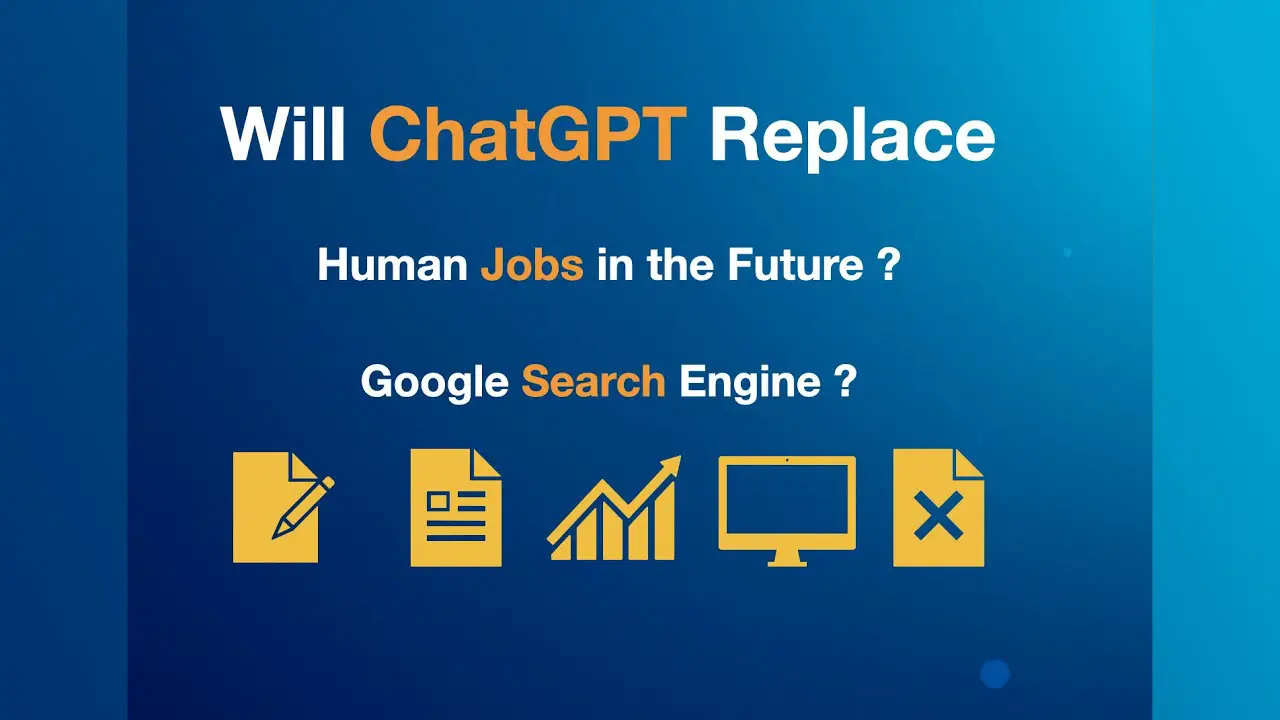Do you want to deactivate or delete Chat GPT account?
Chat GPT is a dialogue-based AI chatbot that can understand real human language and generate amazingly detailed human-like written content.
Chat GPT is a new conversation-optimized AI model developed by OpenAI.
Chat GPT can answer additional questions, admit mistakes, challenge false assumptions, and reject incorrect requests.
Chat GPT is sensitive to input style changes or repeated attempts to enter the same prompt.
For example, a model may pretend not to know the answer if the request is worded one way, but if it is worded differently, it will give a better answer.
Because Chat GPT went viral within 5 days of launch and attracted over 1 million users.
In this article, we will guide you through the process of deleting and deactivating your Chat GPT account.
Table of Contents
What should I do before deleting a Chat GPT Account?
Before you delete Chat GPT account, there are a few things you need to do.
- Export your data
ChatGPT gives you the option to export your account details. This includes your profile information, conversations, and tips. Export your ChatGPT data before deleting your account in case you want to use it again or access some conversations later. - Save your favorite Prompts
If you have favorite ChatGPT tips, save them before deleting your account. You can easily save these hints by copying and pasting them into your document. - Review your subscription
If you are a ChatGPT Plus subscriber, you may need to cancel your subscription separately from deleting your account. Checking your subscription will help you avoid unexpected charges. - Delete your chat history
Before deleting your account, it is recommended that you delete all conversations in your ChatGPT chat history. Our guide to clearing ChatGPT history can help you through the process.
How to Delete Your Chat GPT Account
Once you’ve completed the steps above, you’re ready to delete Chat GPT account. Here’s how:
- Log in to your Chat GPT account at chat.openai.com
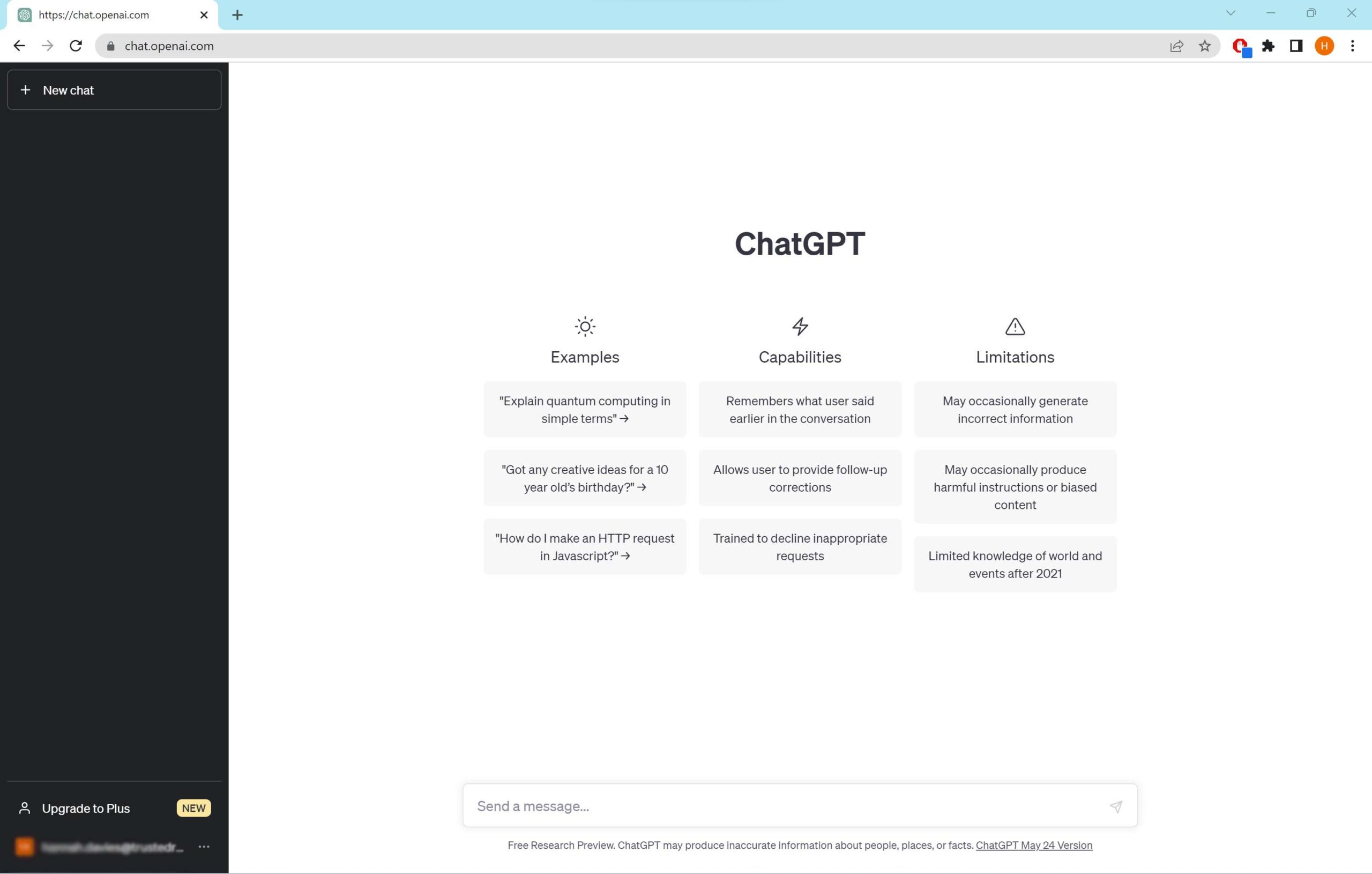
- Click on the ellipsis in line with your account name on the left tab.
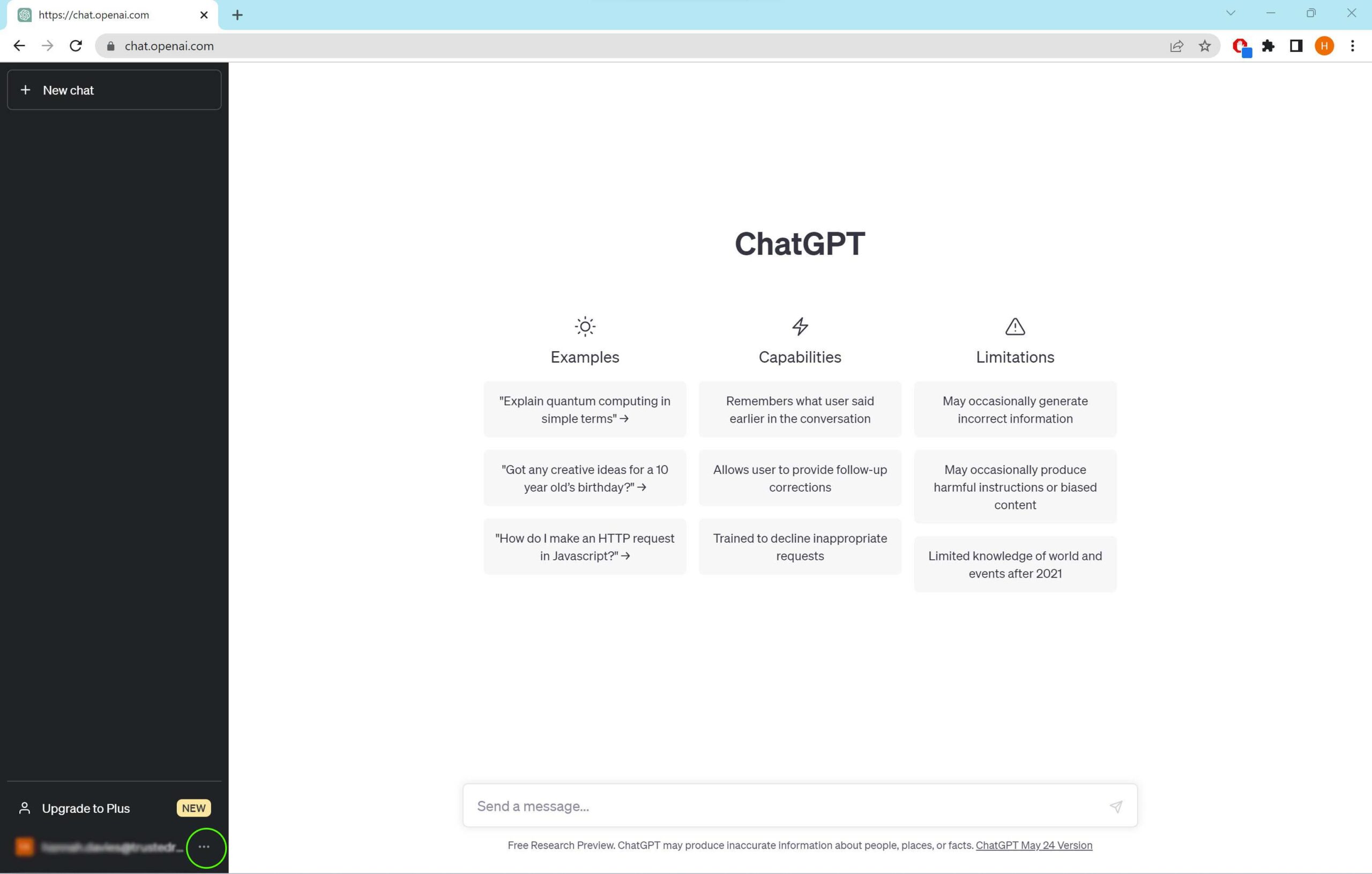
- View on Free Chat GPT Account
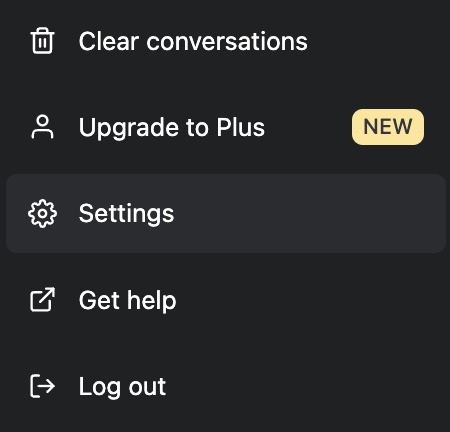
- View on Chat GPT Plus Account
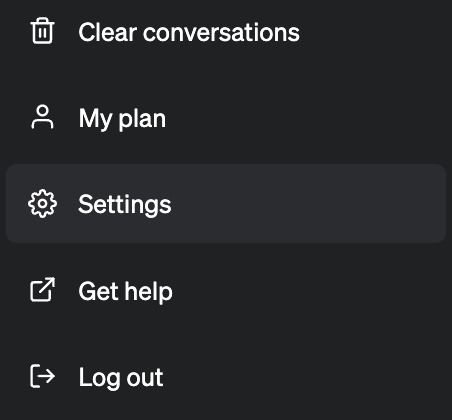
- Select Settings from the menu.
- Click the Show button in line with Data Controls.
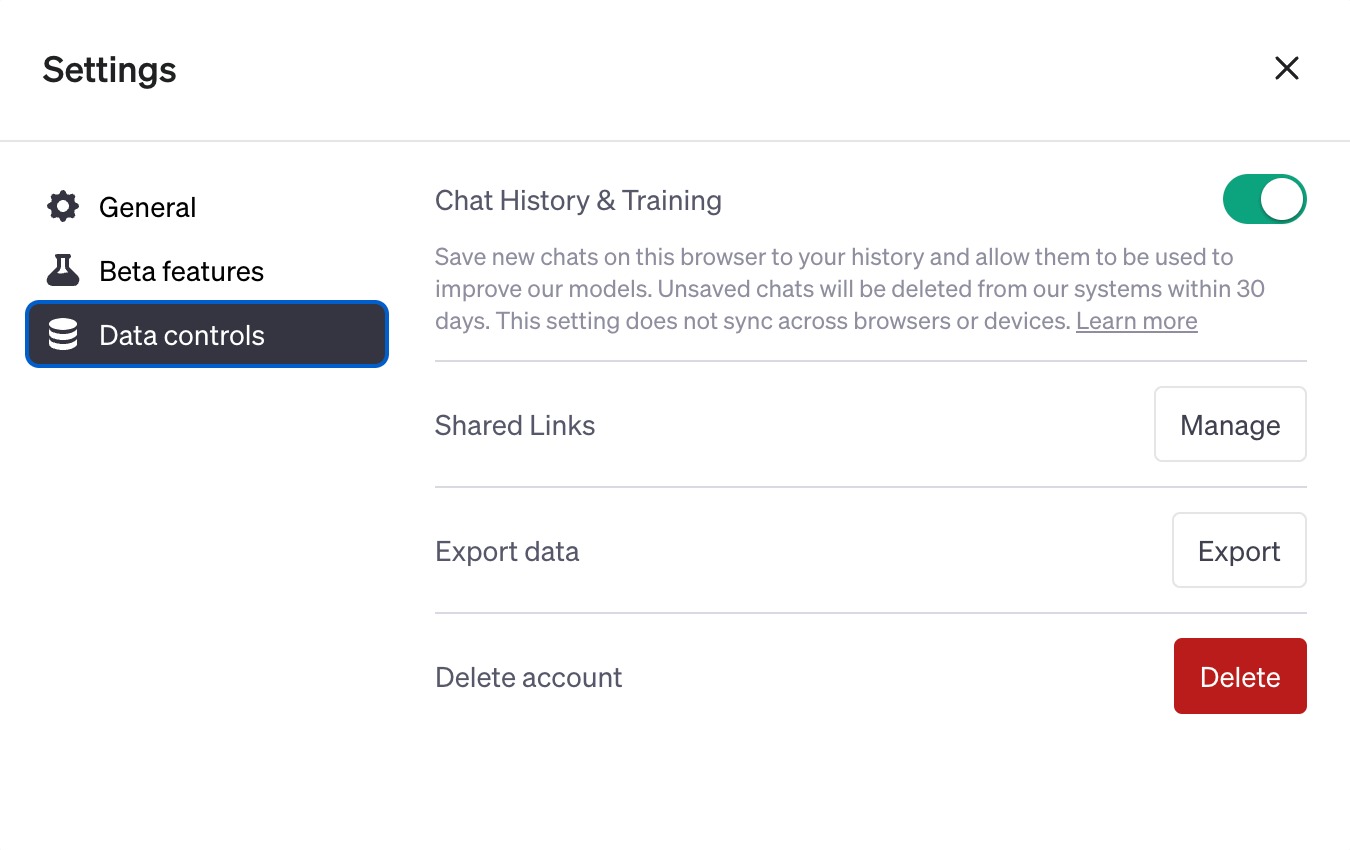
- Click on Delete account.
- You may only delete your account if you have logged in within the last 10 minutes.
- If you haven’t logged in within the last 10 minutes then you’ll see this modal where you need to refresh your login (aka sign in again):
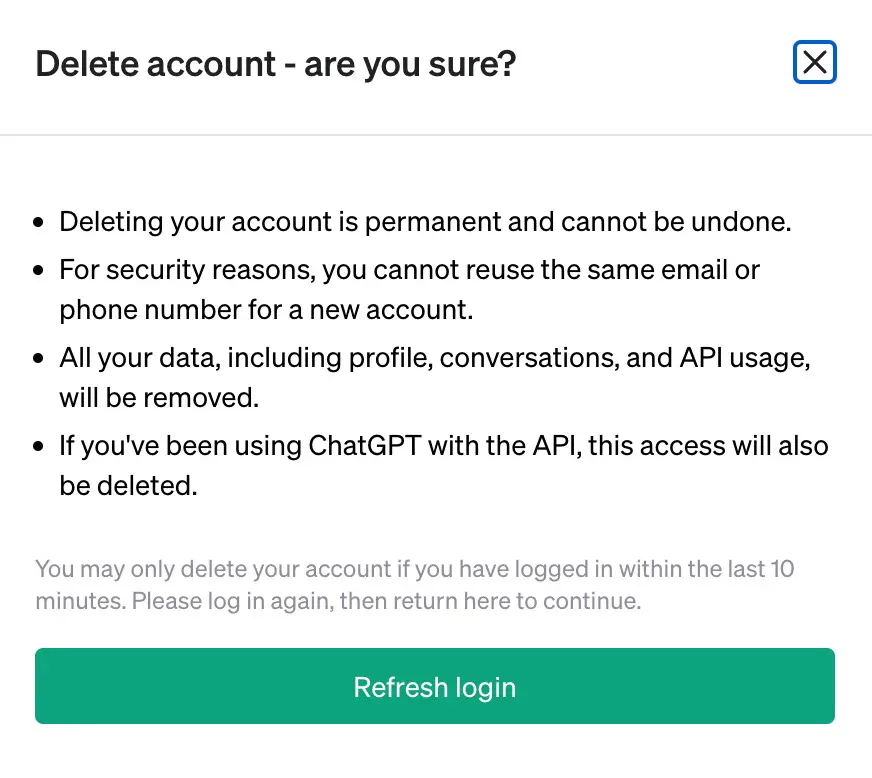
- If you haven’t logged in within the last 10 minutes then you’ll see this modal where you need to refresh your login (aka sign in again):
- You may only delete your account if you have logged in within the last 10 minutes.
- A confirmation modal will appear where you need to type your account email + “DELETE” into the input fields to unlock the “Permanently delete my account” button
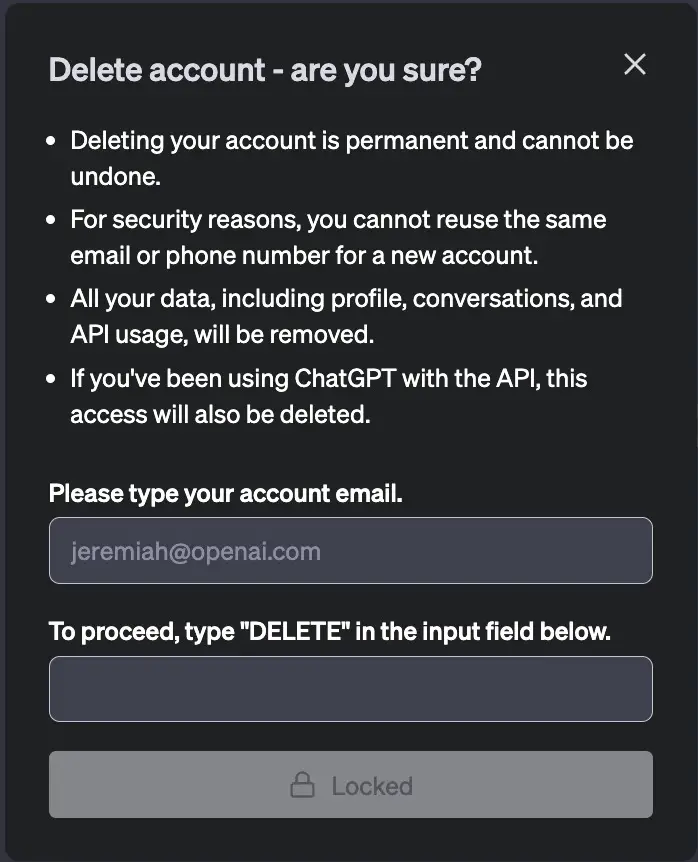
- Once the inputs are filled out you unlock the “Permanently delete my account” button
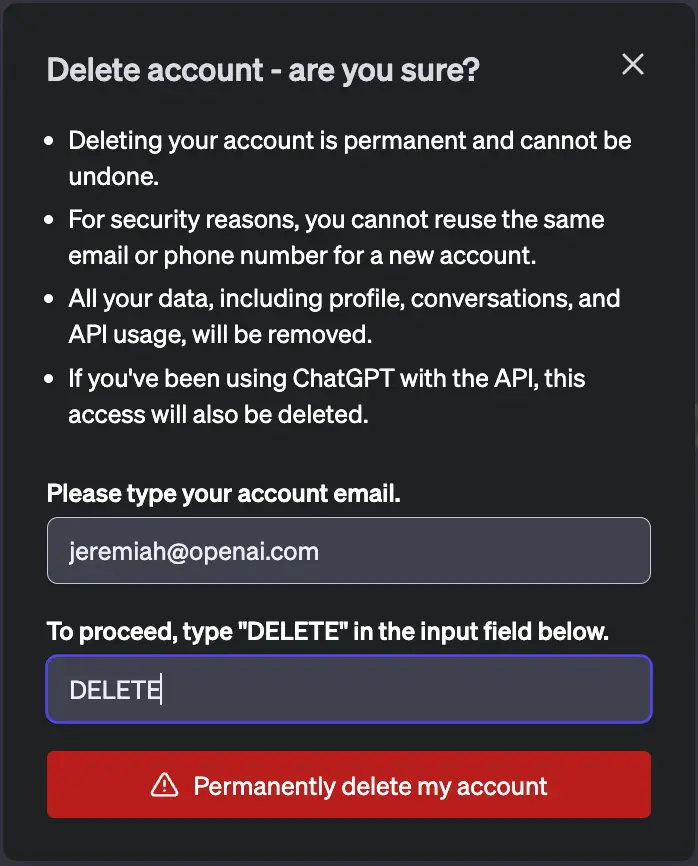
- Enter your account’s email address, type DELETE in the box below, and hit Permanently delete my account.
How to delete a chat conversation in Chat GPT but not delete my entire account?
You can clear specific chat conversations one at a time from your chat history.
If you need to clear all conversations there is an option to do that:

You’ll be asked to confirm before you can clear everything:

How to delete Chat GPT account through our help chat when logged into our website:
- Select the “Help” button in the bottom right.
- Select “Send us a message.”
- Select “Account Deletion” and complete the workflow for account deletion.
Your request will be submitted to us and you’ll receive a confirmation when the deletion has been completed. Please note that it may take up to 4 weeks for your request to be completed.
You must be logged into your OpenAI account (i.e. https://platform.openai.com/login) for this process, as we must confirm that you are the account holder. Requests made without an associated account cannot be processed.
Once the deletion request is processed when you try to sign in again you should expect to see a message that you no longer have an account:

FAQ’s
After deletion can I reuse the same mobile number I had before for additional accounts?
For anti-fraud and abuse reasons, we do not allow you to use your number for phone verification for more than 2 unique OpenAI accounts. This is true only if you create the additional accounts before deleting any account linked to that phone number. After account deletion, we do not allow you to unlink phone numbers, and the 2 unique OpenAI sign ups limit still applies.
If you need to create another (3rd) unique OpenAI account then you’d need to use a different number.
After account deletion can I unlink my phone number from my OpenAI account?
For anti-fraud and abuse reasons, we do not allow you to unlink phone numbers. The 2 unique OpenAI sign ups limit still applies.
What if I just want to delete a specific chat conversation in ChatGPT but not delete my entire account?
You can clear specific chat conversations one at a time from your chat history. After 30 days the cleared conversation will be permanently deleted or de-identified if you haven’t opted out of having your content used to improve our services.