Chat GPT is a powerful language generation model developed by OpenAI, but as with any software, Chat GPT can sometimes fail. These ChatGPT errors range from simple issues such as missing or incorrect input to complex problems such as system crashes or code errors. However, proper troubleshooting and debugging techniques can often resolve these errors quickly and easily. In this article, we will look at common Chat GPT errors and offer solutions to help you resolve them.
- Chat GPT is at Capacity Right Now
- ChatGPT Too Many Requests Error
- ChatGPT error code 1020
- OpenAI services are not available in your OpenAl service country. (error=unsupported country)
How to Solve that Chat GPT is at Capacity Right Now?
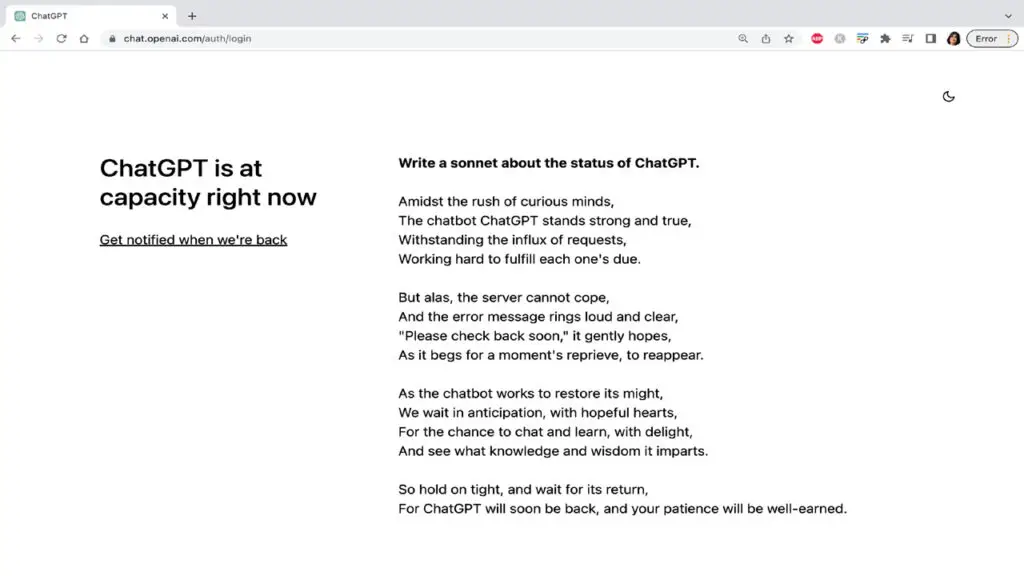
Recently, the Chat GPT trend has been on the rise. Keeping it free in such a popular AI tool is sure to make Chat GPT as busy as possible. So what do we do in this situation? Next, I will give you some tips to help you login and use ChatGPT as soon as possible.
When we enter Chat GPT, we may find that Chat GPT prompts us “Chat GPT is currently at capacity right now”, then at this time we should:
- Click “Get notified when we get back” below and enter your personal email address, we will be able to receive information once OpenAI is repaired and log in to use ChatGPT.
- Open the OpenAI server report to get the ChatGPT server maintenance report.
- Refresh the page every minute after clearing the browser cache to try to login.
- If you still cannot access ChatGPT, it is recommended that you log in when there are fewer users in the US (Washington time: 7:00 pm to 7:00 am). Because at this time the American people begin to prepare for the holidays.
Why does the Chat GPT Too Many Requests error occur?
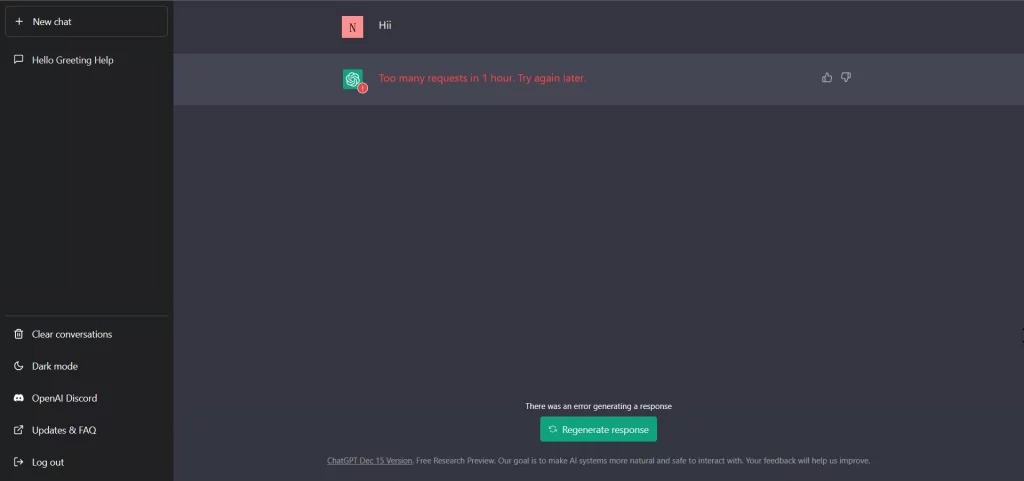
When Chat GPT is launched in November 2022, Chat GPT will be actively accessed daily by users from all over the world, and when the OpenAI servers cannot handle the huge amount of access, Chat GPT will show “Chat GPT Too Many Requests Error When OpenAI’s servers can’t handle the huge amount of traffic, ChatGPT will display the message “Chat GPT Too Many Requests Error” (as shown in the picture) and Chat GPT is not working.
How to fix the Chat GPT error with too many requests?
Top 5 Solutions When Chat GPT Not Working or ChatGPT Network Error Occurred.
- Check the status of the OpenAI server
- Click here for the status of the OpenAI server. If the current status of the server is green, then the server is OK and needs to be checked in the next order. If the server status is red or orange, scroll down the page to see if adjustments are being made and wait patiently for the server to recover.
- Click New Chat
- Try clicking the New Chat button on the ChatGPT sidebar to resume the conversation.
- Reduce the complexity of your questions
- If the complexity of your question is too high, it may affect the computational efficiency of ChatGPT or increase the chance of errors, try to keep your ChatGPT question as short as possible.
- Clear your browser cache (here’s how to do it in Chrome)
- Click on the “three dots” button in the upper right corner to show more
- Hover over “More Tools”
- Click Clear Browsing Data.
- Click Clear Data on the new popup page.
- Exit and entrance
- The best way to resolve the “Too many requests error” message is to close the browser and log out before logging into ChatGPT, as some people may be denied access if there are a large number of users, and it will work if we try a few more times.
Table of Contents
Why does Chat GPT error code 1020 appear?
Error code 1020 may suddenly appear when you try to log in to access the ChatGPT service. This can be identified as a Cloudflare WAF bug. The error code is followed by the following.
- ChatGPT is now fully loaded
- Chat access denied
- Error code 1020
- You are not authorized to access chat.openai.com.
- The site owner may have set a restriction to prevent you from accessing the site.
Typically, the 1020 code is a page limit set by the site owner to free up resources due to the current site load, or you may have visited too many times that day and you are not allowed to use the site.
How to fix Chat GPT error code 1020?
The following solutions are available to you.
- Try using a VPN
- A good VPN can help you switch network IP addresses or countries so that you can potentially be considered a new user and avoid the 1020 error code limitation.
- Use a different browser
- Sometimes the web page won’t load or open due to your browser settings, try using “Microsoft Edge”, “Firefox” or “Chrome”. Try to log in again and try gain access.
- Clearing the cache
- Try clearing the cache of your current browser.
- Update and wait
- If you have tried all of the above
What to do? OpenAI services are not available in your country. (error=unsupported country)
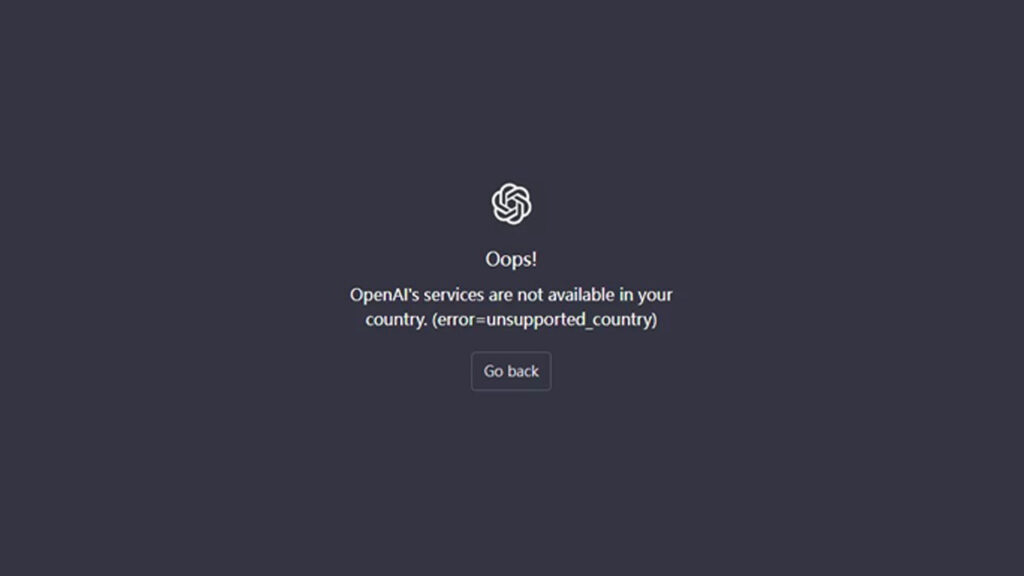
When you are shown that ChatGPT is not available, you are in a country that does not support this service, do not worry, the service will start in your country soon.
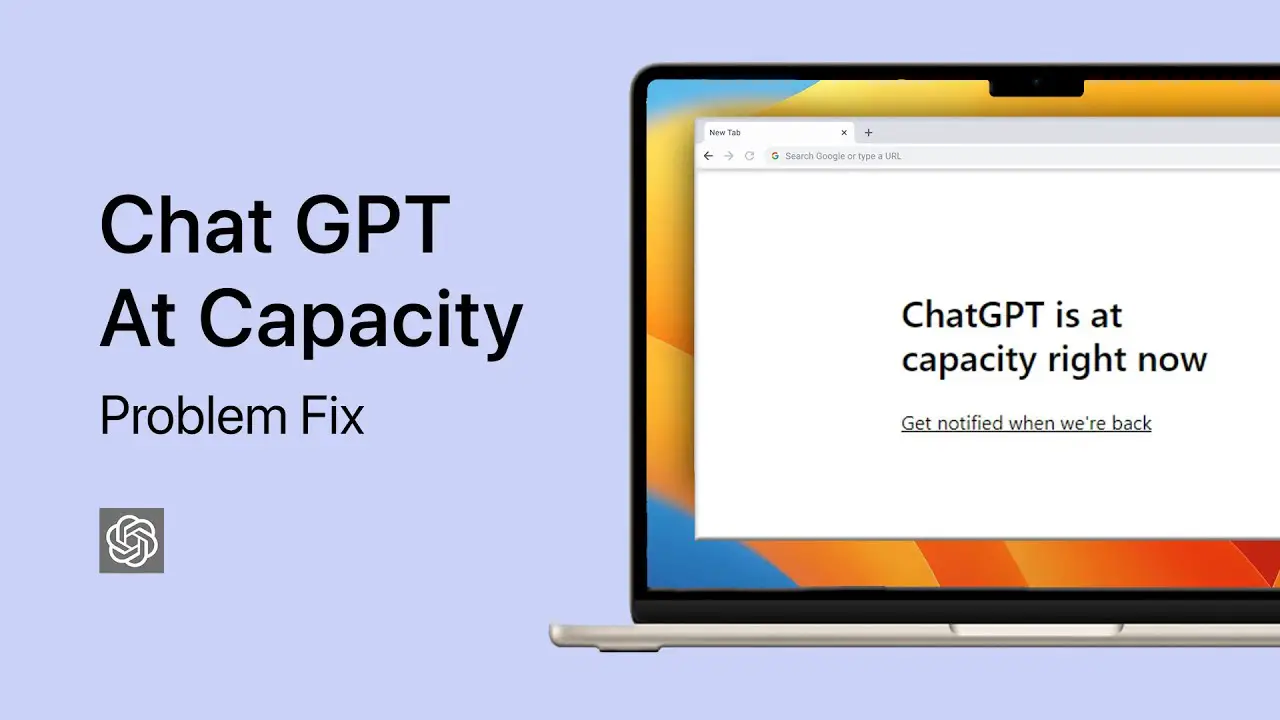

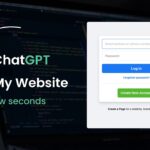
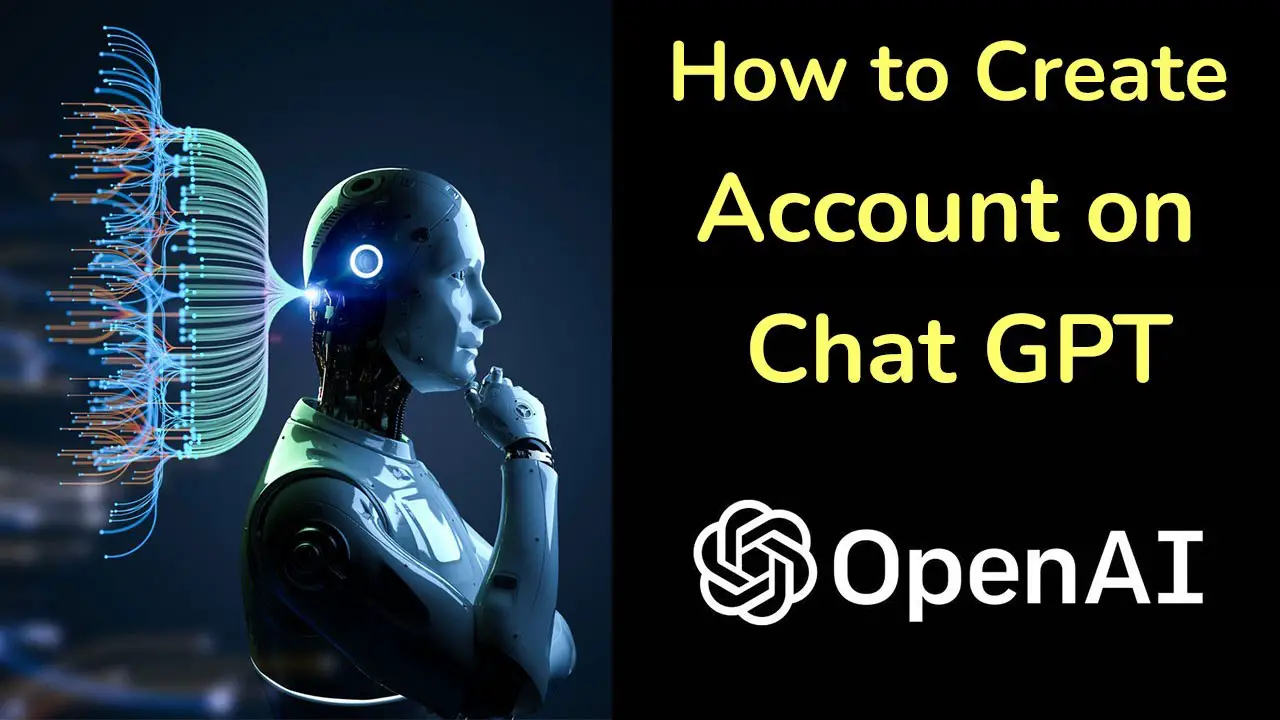
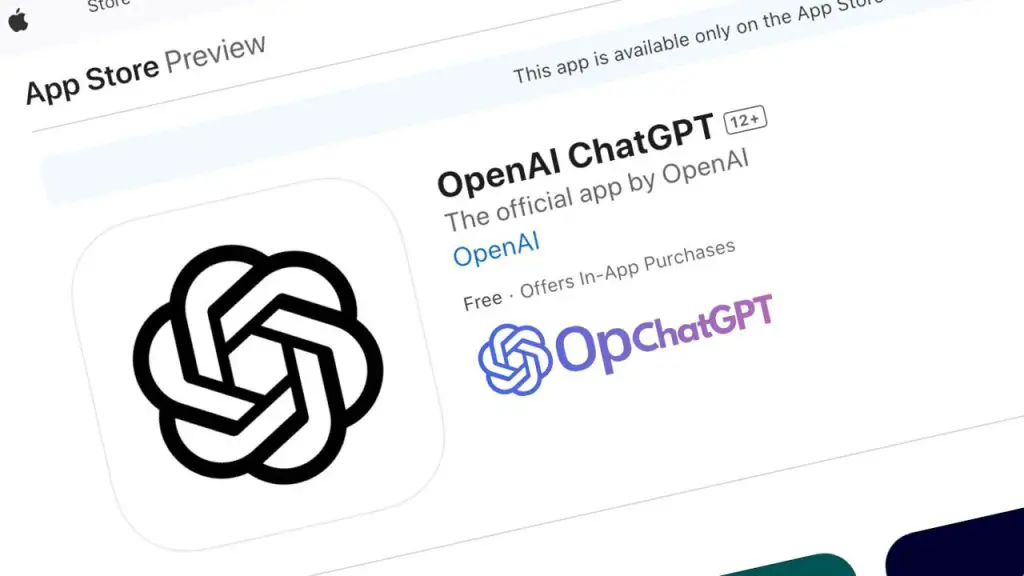
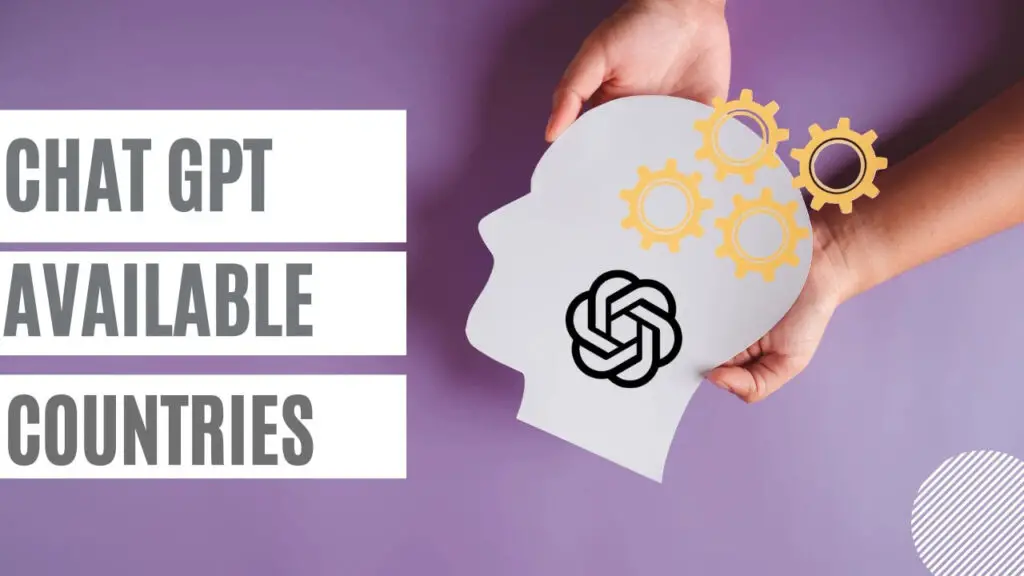
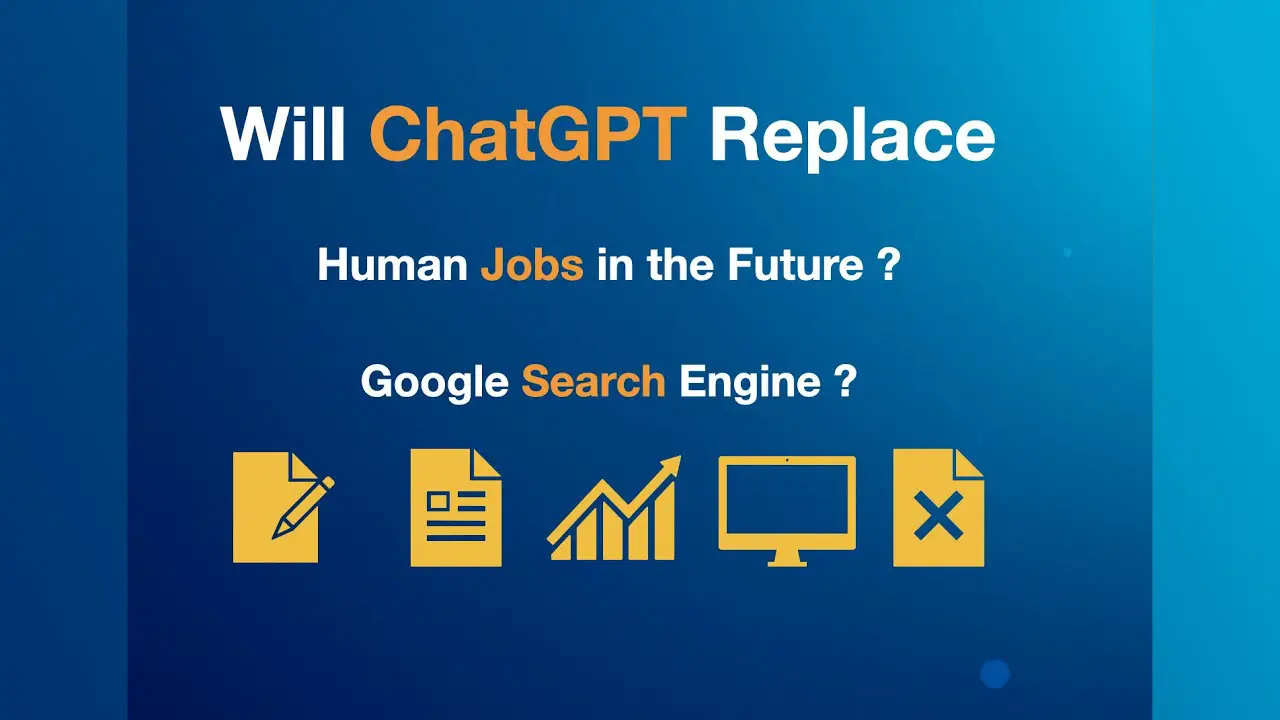

Dear ChatGpt Support Team,
I am writing to express my frustration with the error that I have been experiencing while using your service. As a software engineer myself, I understand that issues can arise from time to time, but the error I am facing is impacting my work and causing significant inconvenience.
Specifically, whenever I copy and paste data from different websites and paste on chat gpt it always give response that chatgpt write it.
I kindly request that you urgently look into this matter and provide a solution to this error. I would appreciate it if you could remove this error from your service so that I can use it with confidence and trust its accuracy.
Thank you for your attention to this matter. I look forward to hearing from you soon.
Sincerely,
Touseef Shahbaz
Software Engineer from Pakistan