Microsoft recently announced that it is going to integrate OpenAI technologies into its products. One of the most widely used Microsoft products is Microsoft Word. The entrepreneur has already launched a third-party OpenAI-enabled add-on for Microsoft Word that allows users to use Chat GPT in their Word files. A recently launched third-party application for Microsoft Word called Ghostwriter allows users to query Chat GPT OpenAI in the Word sidebar.
In this guide, we will discuss what is the Ghostwriter add-in for Word and how you can use it in your documents by getting a subscription plan. We will also discuss what is Chat GPT integrated into Microsoft Word with the Ghostwriter add-in and the steps to understand how to integrate Chat GPT into Microsoft Word queries.
How to Integrate Chat GPT into Microsoft Word
Read this article until the end to learn in detail the steps of how to integrate Chat GPT into Microsoft Word using images for a better understanding. But before that, let’s find out what Chat GPT is.

What is Chat GPT?
Earlier in an article we are describing Chat GPT. Click here to Get Complete Detail about “What is Chat GPT?“
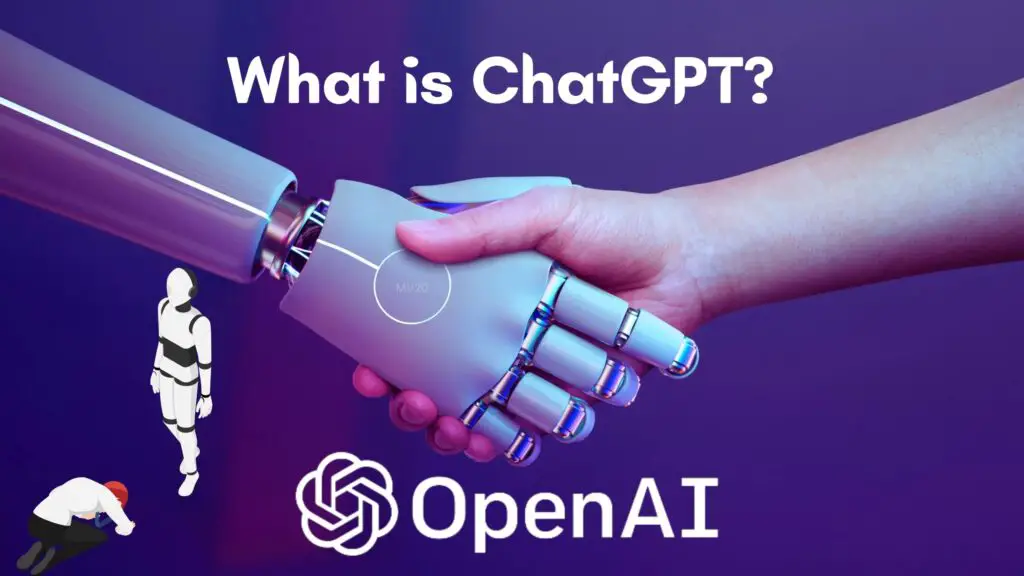
Table of Contents
What is Ghostwriter Add-in for Microsoft Word?
The Ghostwriter add-in for Microsoft Word is a tool designed to help writers create original content by suggesting synonyms, related terms, and other ideas that can improve the overall quality of their work. The add-in works by parsing the text in a Word document and using artificial intelligence to generate sentences that a writer can use to improve their content.
The Ghostwriter add-in is an official add-on that allows users to use Chat GPT in Microsoft Word.
- The add-on uses an OpenAI API key.
- It uses this key to query ChatGPT and get user responses directly in Microsoft Word.
- Developed by Seattle-based developer Patrick Hasting, Ghostwriter has been a hit since its launch.
- Patrick himself has valuable experience in the Microsoft consulting business in the late 1990s.
- In the future, Patrick also plans to launch new add-ons for other Microsoft platforms.
Keep reading to learn how to integrate Chat GPT into Microsoft Word using the Ghostwriter add-in.
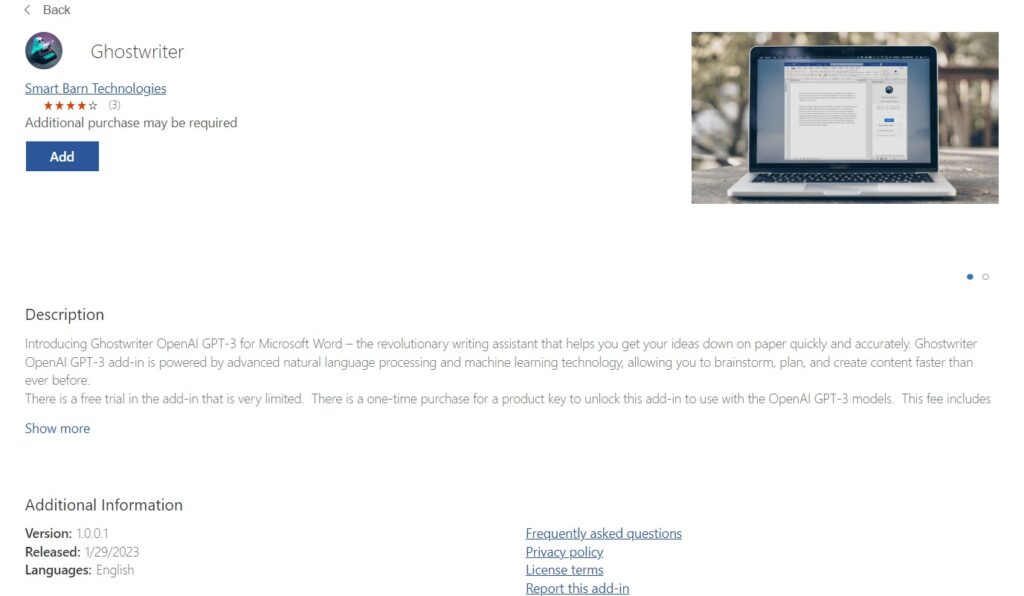
Ghostwriter Subscriptions?
Ghostwriter is not a free add-on and the user must purchase a subscription plan to use its services. Users are currently offered two subscription plans.
- ChatGPT subscription plans start at $10, this package supports Chat GPT up to two paragraphs.
- You can optionally upgrade your plan to a $25 plan that gives you custom Chat GPT support.
- You can use PayPal, debit or credit cards to pay for subscription plans to get the Ghostwriter add-on for Word.
- When you add the Ghostwriter add-in to your Microsoft Word, you will need to purchase a subscription plan to use the add-in.
- The subscription plan provides a list of perks and helps you write better in Word.
Keep reading to learn how to integrate Chat GPT into Microsoft Word.
What is Word Basic Edition Plan?
The Word Basic Edition plan offers users the following features.
- The plan supports Windows, Mac, and web versions of Word.
- The plan supports Office 2019, Office 2021, and MSFT365.
- OpenAI GPT-3 Model
- The plan answers up to 2 paragraphs.
- The plan gives you bug-fixing features for one year.
- It only works with one OpenAI key.
Note: The user must obtain a FREE or PAID OpenAI key.
What is the Word Pro Edition?
Another plan offered by the Ghostwriter add-on is Word Pro Edition. This plan gives you ChatGPT Microsoft Word and the following features.
- All features are available in the Word Basic Edition plan.
- Works with all available OpenAI models.
- Provide a custom response length.
- Provides free updates and bug fixes.
- Also works on one OpenAI dongle.
Note: The user must obtain a FREE or PAID OpenAI key.
How to Integrated Chat GPT into Microsoft Word with Ghostwriter Add-in?
As we now know, Ghostwriter was designed to integrate ChatGPT with the Microsoft Word platform. However, integrating it into a personal computer can be a challenge for the Microsoft Word platform. However, integrating it into a personal computer can be a difficult task. In the next section, we’ll walk you through how to integrate the Ghostwriter add-in with Word for the web and Word desktop app.
Method 1: On Microsoft Word Online
Now that we know what is ChatGPT? and how Ghostwriter works, let’s learn how to integrate this add-in into Word. You can integrate ChatGPT into the web version of Microsoft Word. The user will only need to add the Ghostwriter add-in to their Word website. You can follow these simple steps to integrate this add-on.
1. Open the web browser and visit the official Microsoft Office page.
Note: Make sure to sign in to your Microsoft account.
2. From the left pane, click on Word.
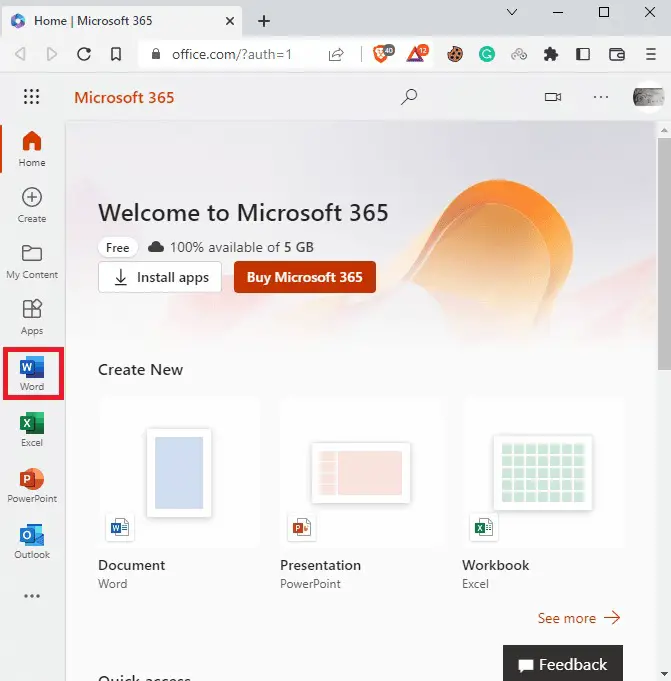
3. Here, click on New blank document.
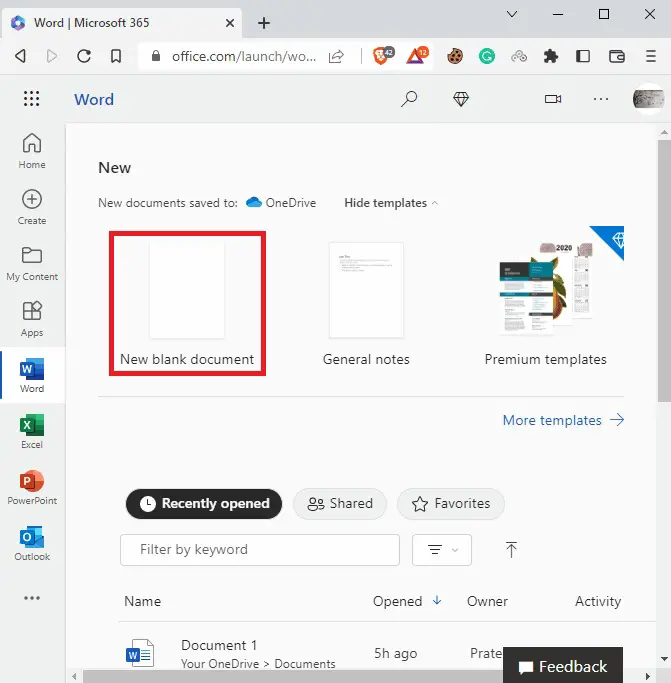
4. Now, switch to the Insert tab.
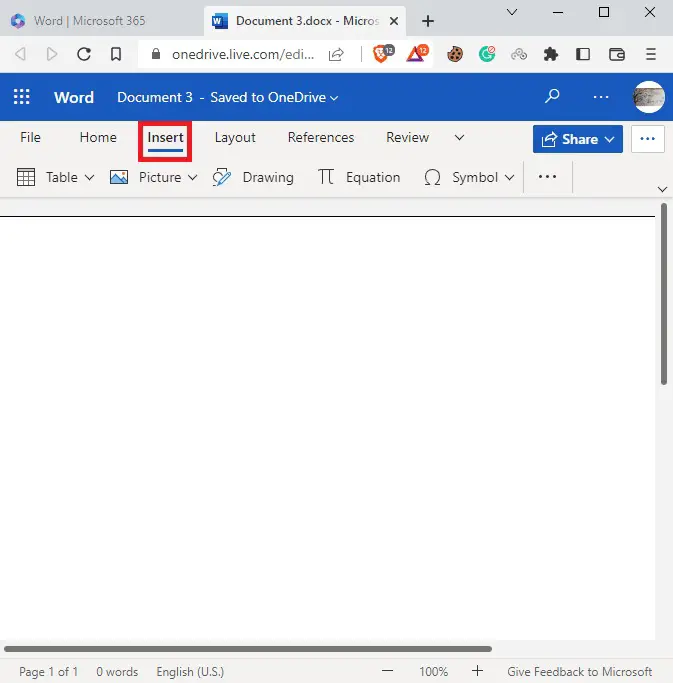
5. Click on the three-dotted icon > Add-ins.
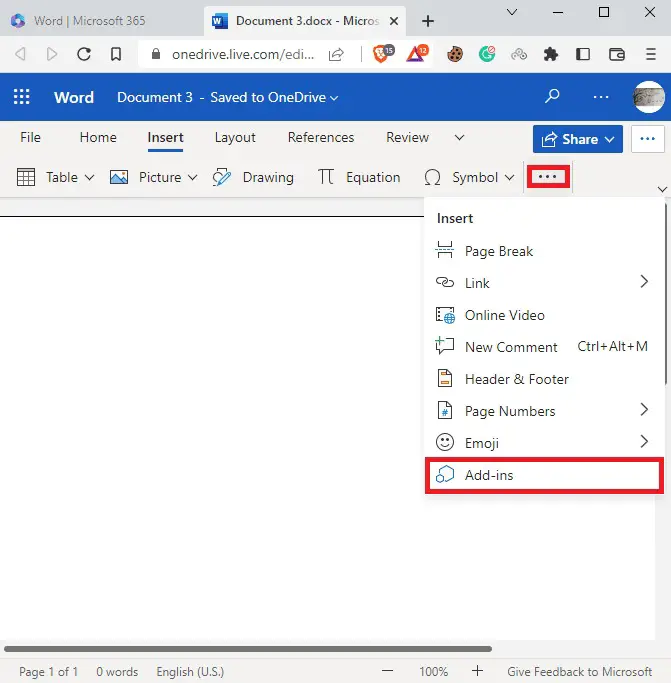
6. Click on STORE.
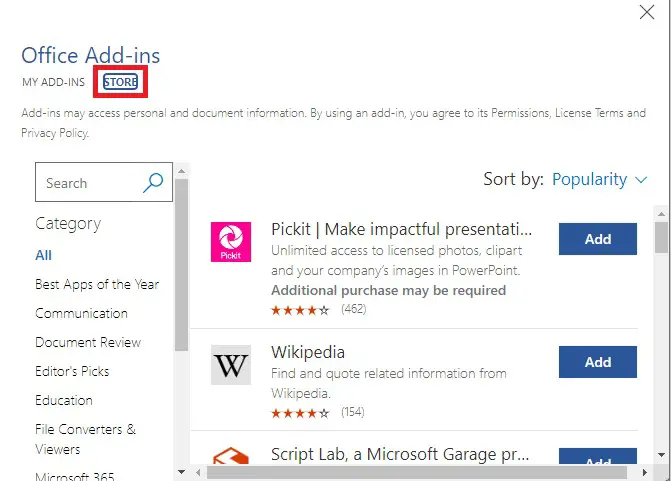
7. Now, search for Ghostwriter and click Add from the search result.
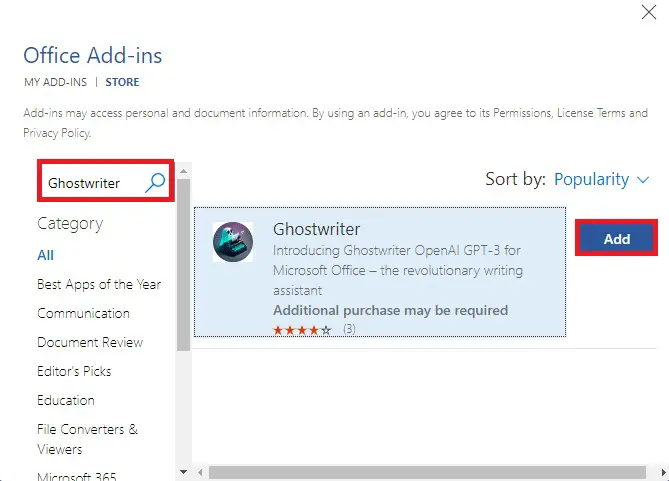
8. You should be able to see the Ghostwriter add-in on the right-side pane in Word.
Method 2: On Microsoft Word Desktop
You can also integrate ChatGPT into the Word desktop application as an add-in. Follow these simple steps for the same.
Note: Make sure you subscribe to a Microsoft 360 plan to be able to install add-ons.
1. Open Microsoft Word from the Windows Start menu.
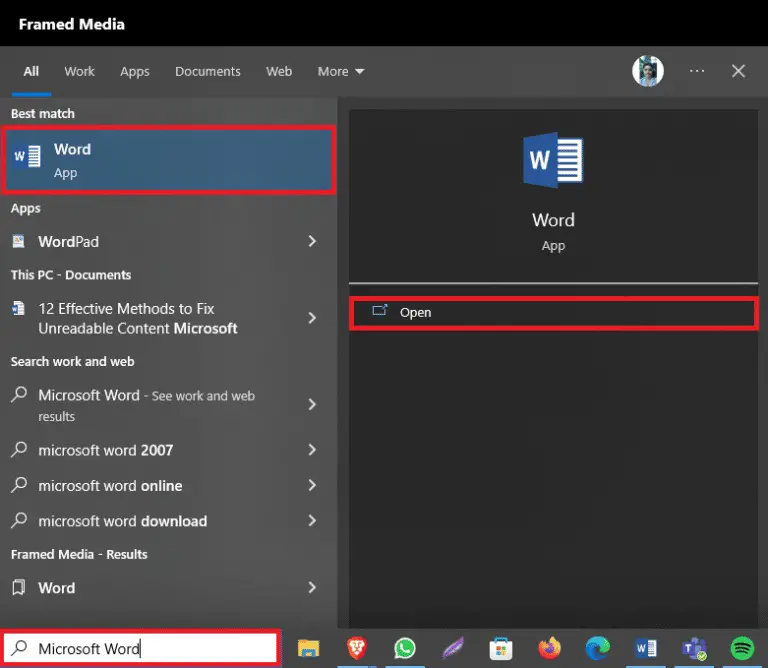
2. Now, select a Blank document and switch to the Insert tab.
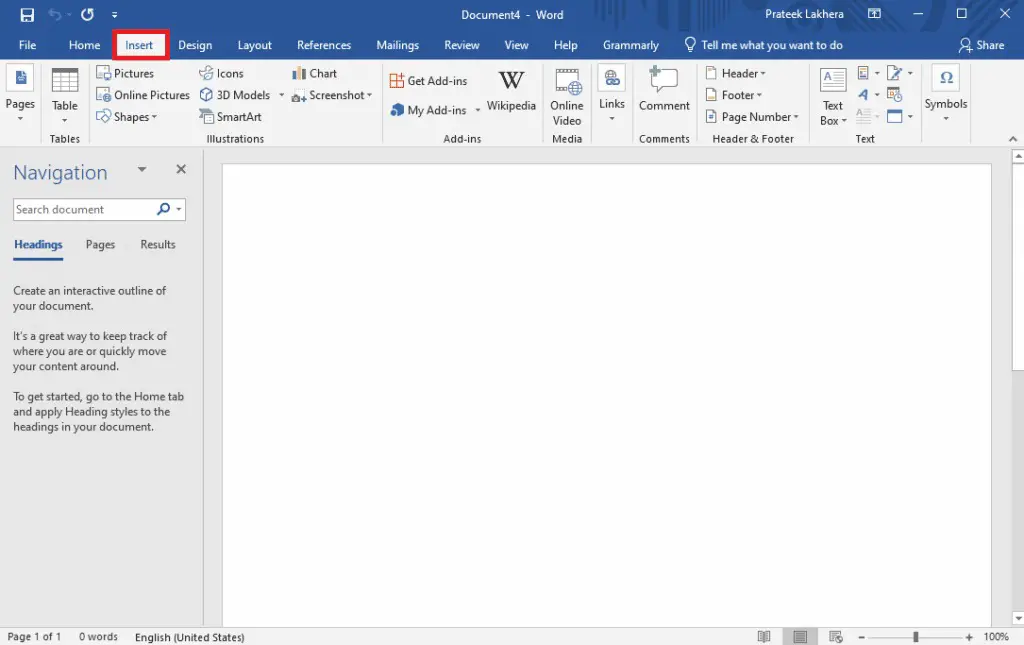
3. Here, locate and click on Get Add-ins.
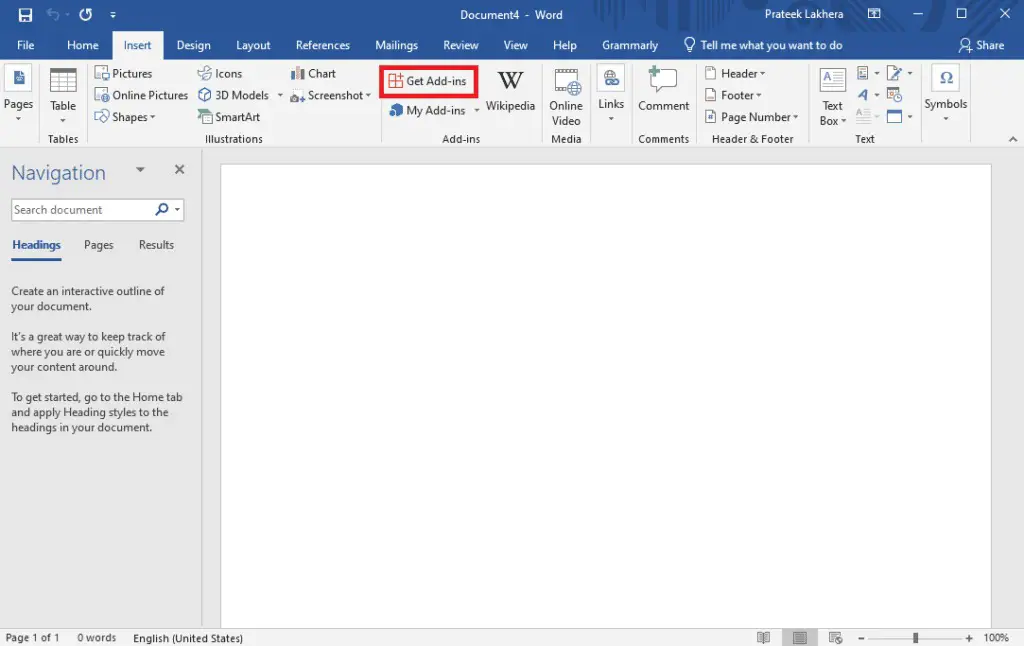
4. In the Office Add-ins dialog box, click on STORE.
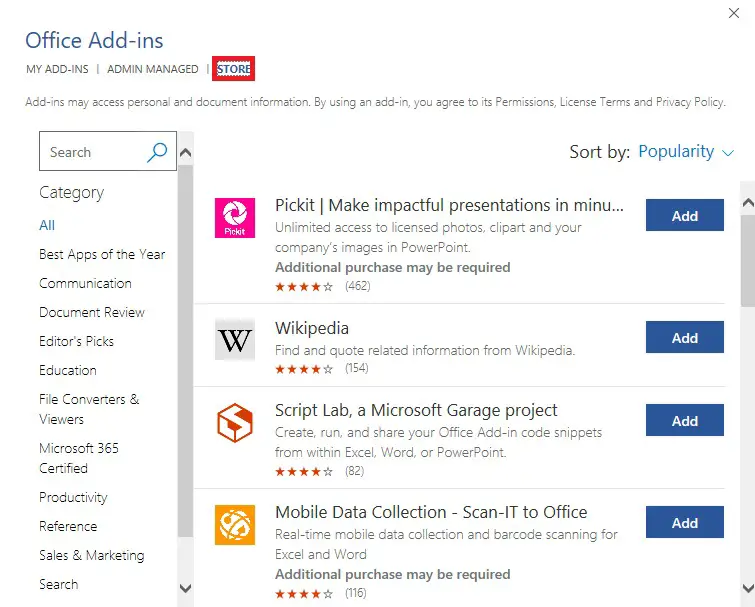
5. Now, search for Ghostwriter.
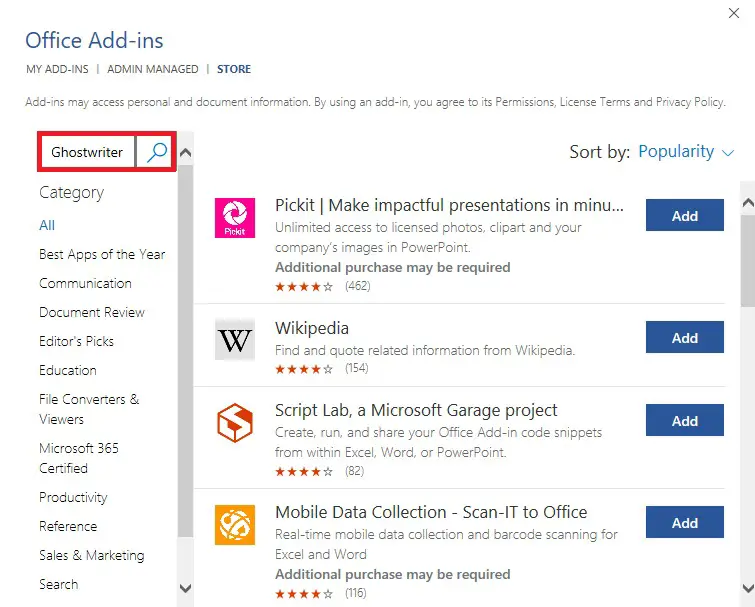
6. Click on the Add option to install the Ghostwriter add-in to Word.
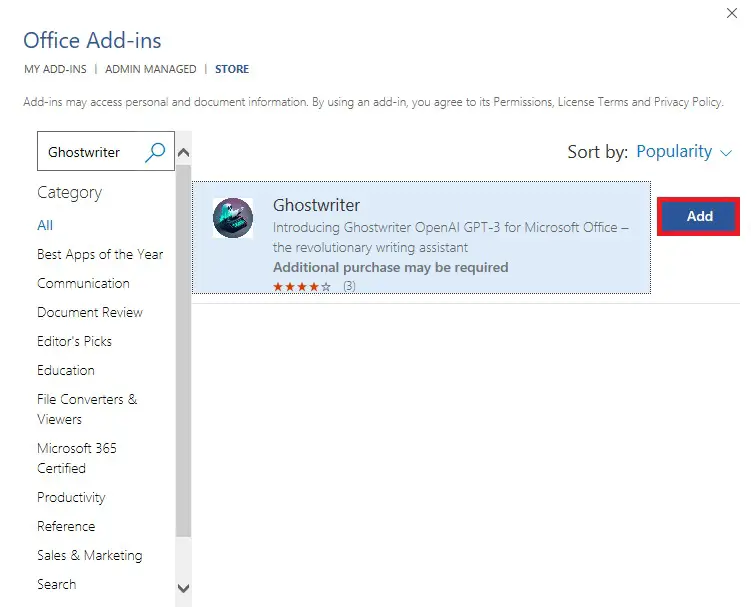
Frequently Asked Questions
Who created the Ghostwriter add-in?
The Ghostwriter add-in was developed by Seattle-based programmer and developer Patrick Husting.
Is Ghostwriter add-in free?
No, the Ghostwriter add-in is not free. The basic add-in plan starts from $10.
How much does Ghostwriter costs?
The basic plan cost $10 and the Pro plan costs $25 for users who wish to use the add-in.
Ghostwriter add-in work on MS Office 2016?
No, the basic Ghostwriter add-in plan only supports MS Office version 2019 and later.
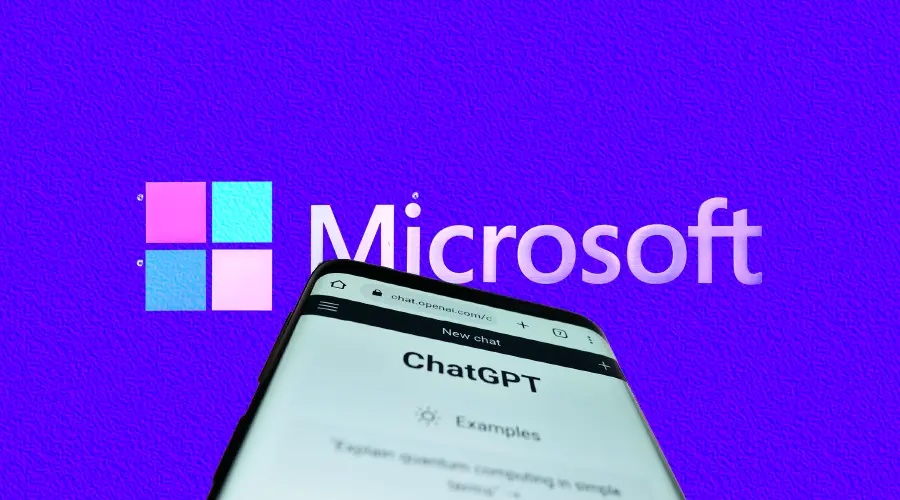

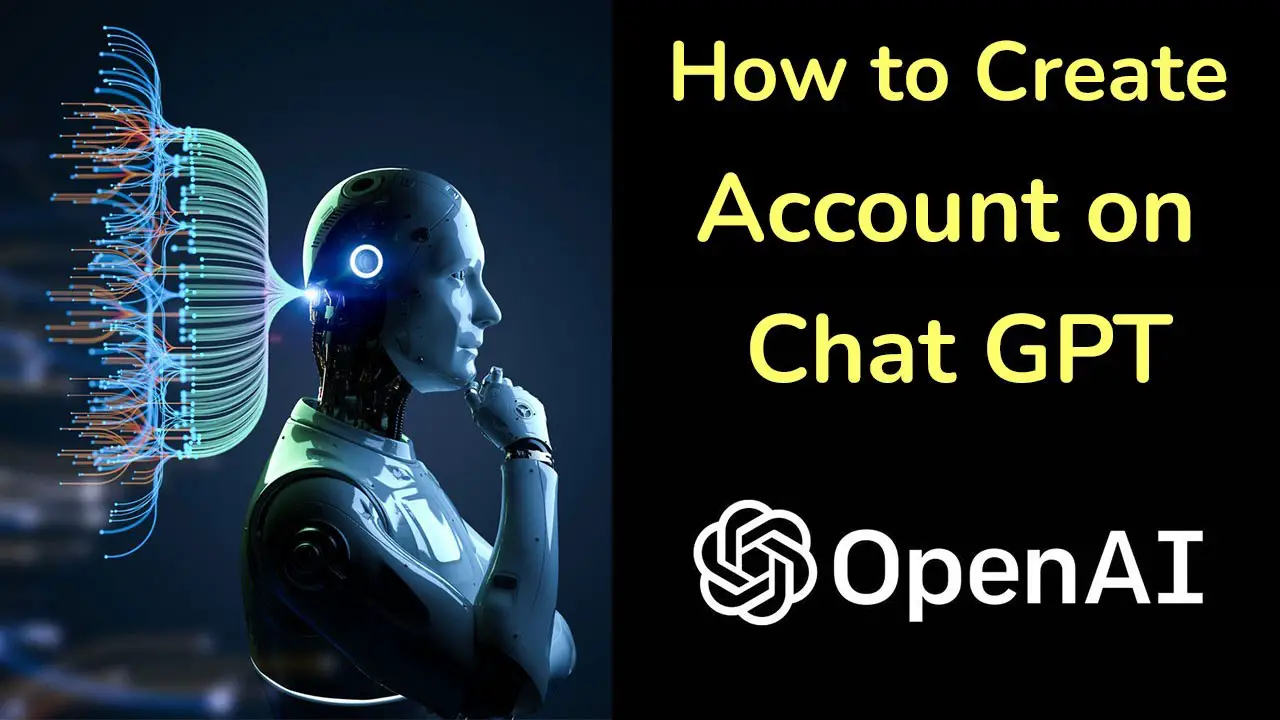
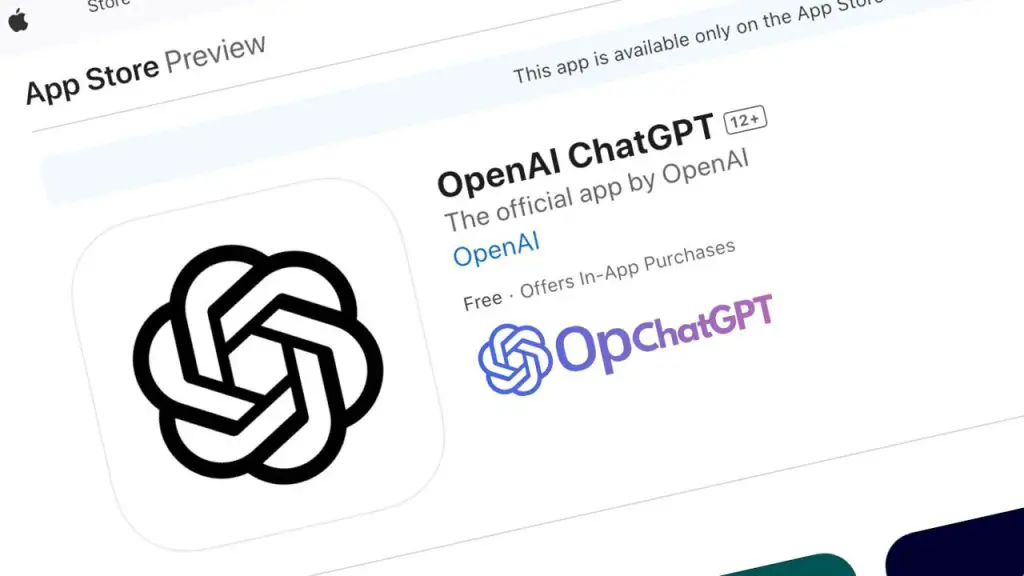
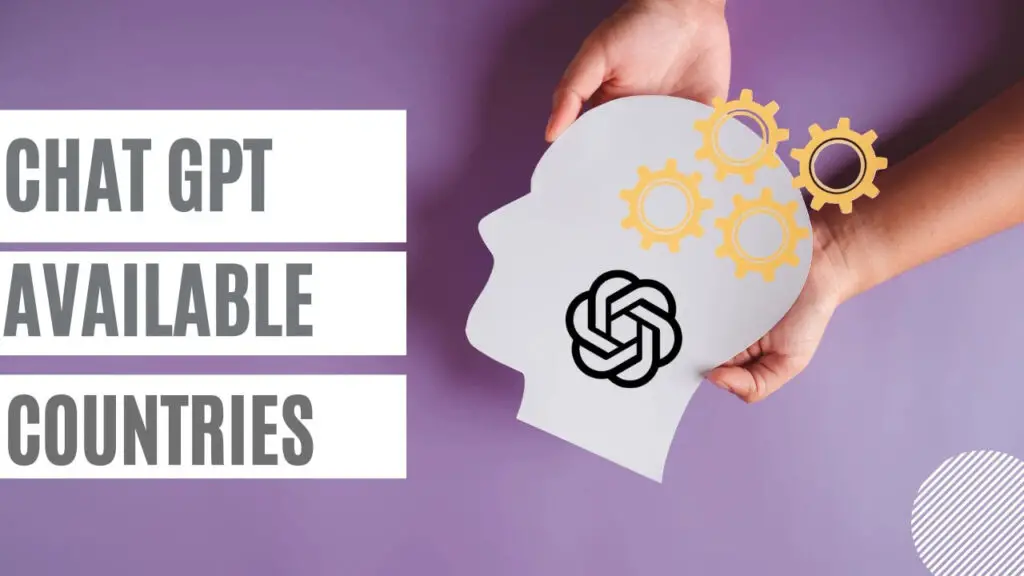
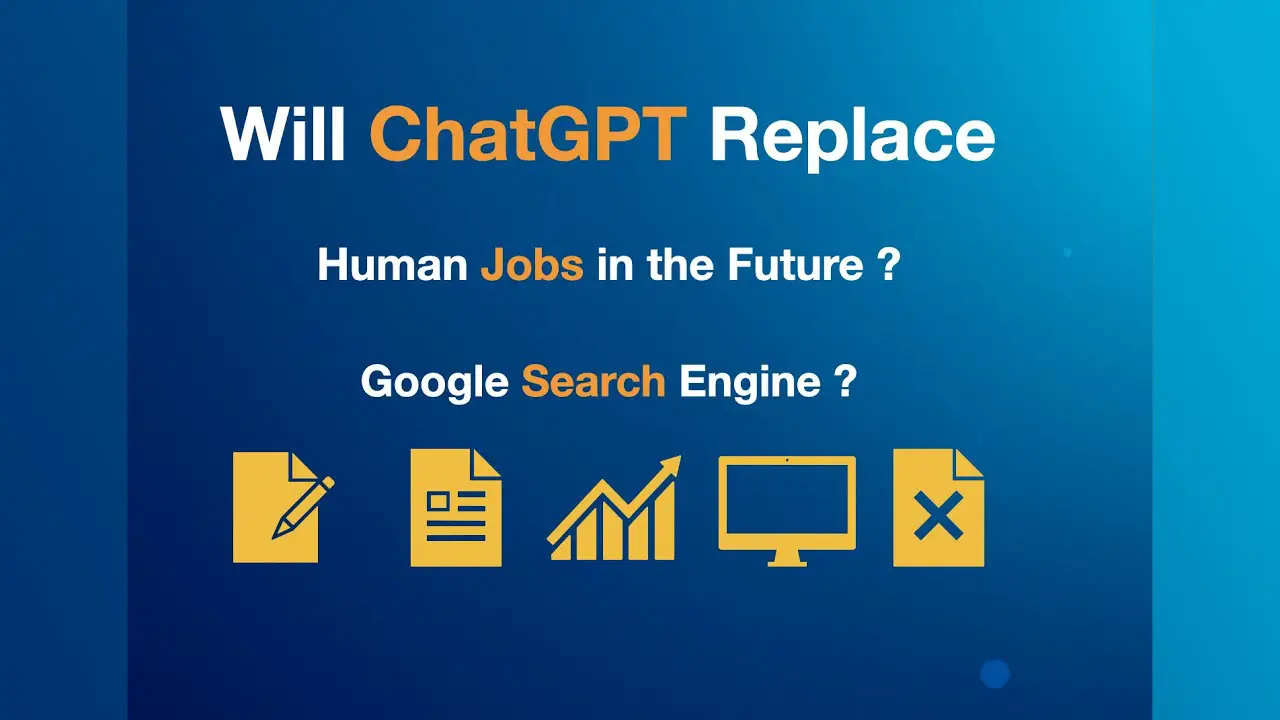

While not on the official MS Store, there is a free version on Github to do the same thing.
https://github.com/analyticsinmotion/add-gpt-chatbot-to-microsoft-word